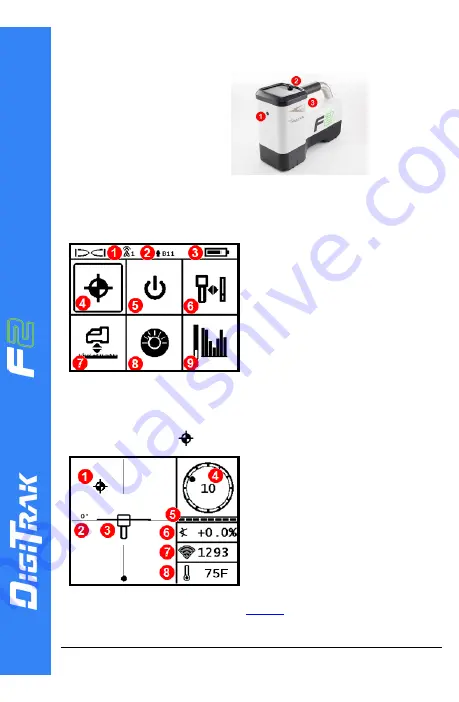
- 1 -
© 2019 Digital Control Incorporated,
All rights reserved. 402-2049-00-A-English
F
a
lc
o
n
®
Q
u
ic
k
S
ta
rt
G
u
id
e
Power On the Locator
1. IR port
2. Toggle
3. Trigger
1.
Install the battery pack
and hold the trigger for
one second.
2.
Ensure the region
number in the globe
icons on the startup
screen and transmitter
match.
3.
Click the trigger twice to open the Main menu (or toggle down
at the Locate Mode screen).
Main Menu
1. Telemetry channel
2. Transmitter (Tx) band up/down
3. Locator battery status
4. Locate Mode
5. Power off
6. Calibration
7. Height-Above-Ground (HAG)
8. Settings
9. Transmitter/Frequency
Optimization (FO)
Toggle to menu options, and then click the trigger to select.
Locate Mode Screen
Select
Locate Mode
from the Main menu to start locating.
1. Locate point (ball)
2. Yaw
3. Locator with Locate Line (LL)
4. Roll indicator and value
5. Roll/pitch update meter
6. Transmitter pitch
7. Transmitter signal strength
8. Transmitter temperature
Transmitter and locator must be
before data will display.
For DigiTrak remote displays, see the
DCI DigiGuide ™ App
.








