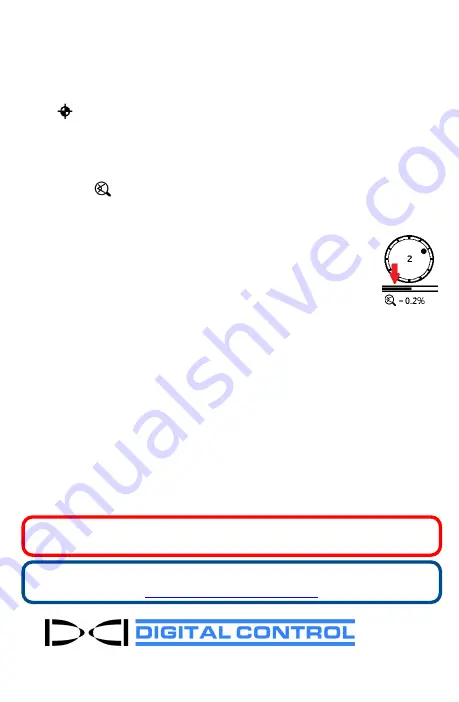
Changing Locator Frequency Band
If you change bands on your transmitter, you must also do so on your
locator. At the Locate Mode screen, hold the toggle right briefly to open
the Band Selection window. Select the Up or Down band, or select
Locate
Mode
, to return to the Locate Mode screen without changing bands.
The data should begin displaying as transmission resumes in the new
band.
MAX Mode
MAX Mode™
helps obtain depth/data readings in high-interference
areas and at the edge of the Tx's range, when readings are unstable.
• The drill head must remain stationary during MAX Mode readings.
• Hold the trigger at least five seconds to enter MAX Mode.
Do not consider the data reliable unless the reading is
stable before the MAX Mode timer bar under the roll clock is
full.
• Always take three MAX Mode readings; all three must be
consistent.
See the
DCI DigiGuide App
for important information on this feature.
Signal Attenuation
Signal attenuation may occur due to excessive interference or if the
locator is within 8 feet of the Tx, such as when locating at a shallow depth.
If an
A
icon appears on the roll indicator for depths shallower than 8 feet,
you can ignore the warning. This is normal.
If the
A
icon and signal flashes on the Locate Mode screen or appears on
the Frequency Optimization screen, there is extreme interference. Depth
and locate points could be compromised and the locator will not calibrate.
Relocate to a quieter location before recalibrating.
For detailed information, see the DCI DigiGuide™ App. If you have questions,
contact Customer Service at 425.251.0559 or 800.288.3610 US/CA.
Watch our DigiTrak
®
training videos at
Printed:
11/14/2019
- 6 -








