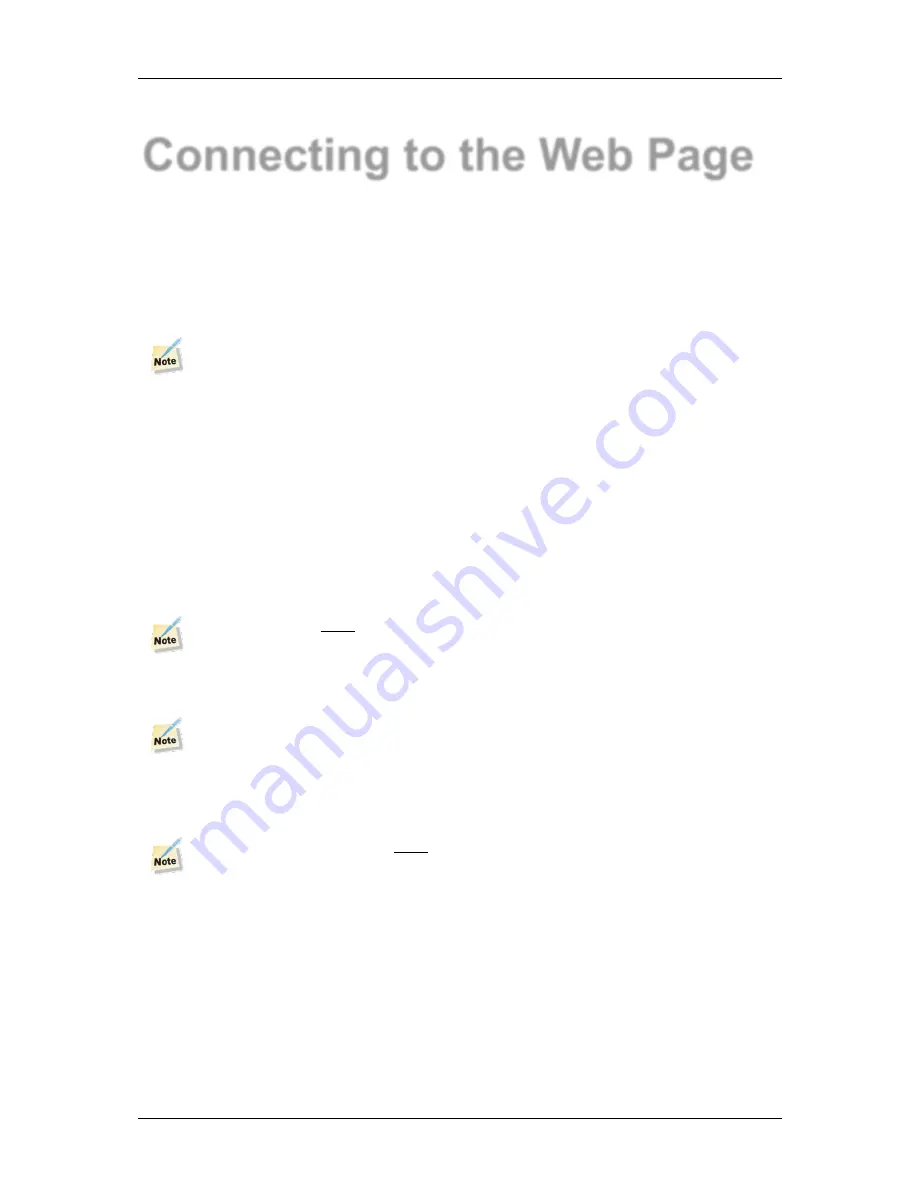
DVB-T/T2 terrestrial receiver
MERlin
Connecting to the Web Page
2013 dB Broadcast Ltd
38
Version 1.2
Connecting to the Web Page
The Web page interface is used to monitor and control MERlin. It provides full access to all
MERlin features without the need for any external software.
Ethernet port connection
MERlin connects to a standard PC using an Ethernet cable. If MERlin is connected directly to a
PC, then a crossover cable is required.
Some later PCs perform the crossover function internally. If a connection cannot be made,
try using a crossover adaptor or cable. Or use an Ethernet hub with 1:1 Ethernet cables.
PC Set Up
The Ethernet port of the PC needs to be set correctly; for first time connection to MERlin
proceed as follows:
•
Ensure that the Internet Protocol Version 4 (TC/IPv4) has been installed on the PC
•
In the Internet Protocol Version 4 (TC/IPv4) properties, deselect
Obtain an IP address
automatically
(i.e. DHCP) and select
Use the following IP address 192.168.0.101
•
Set the Subnet mask to
255.255.255.0
If the default address has been changed and is known, use that instead.
The PC IP address
must
be in the same sub-net range as MERlin to establish connection.
If MERlin’s IP address is not known or forgotten, then reset it to its default of
192.168.0.161
by
holding the IP reset switch down for greater than 5 seconds.
The IP Reset switch is located between the Reset status port and RS232 port on the rear
panel. The IP address can also be set using the RS232 port and the CLI.
Internet Browser
Using the PCs Internet Browser select the MERlin IP address in your browser’s address box.
Remember, the PC IP address
must
be in the same sub-net range as MERlin to connect.
MERlin will then ask for the
username
and
password
, which are “MERlin” and “MERlin”
respectively. The username and password can be changed using the RS232 port.





























