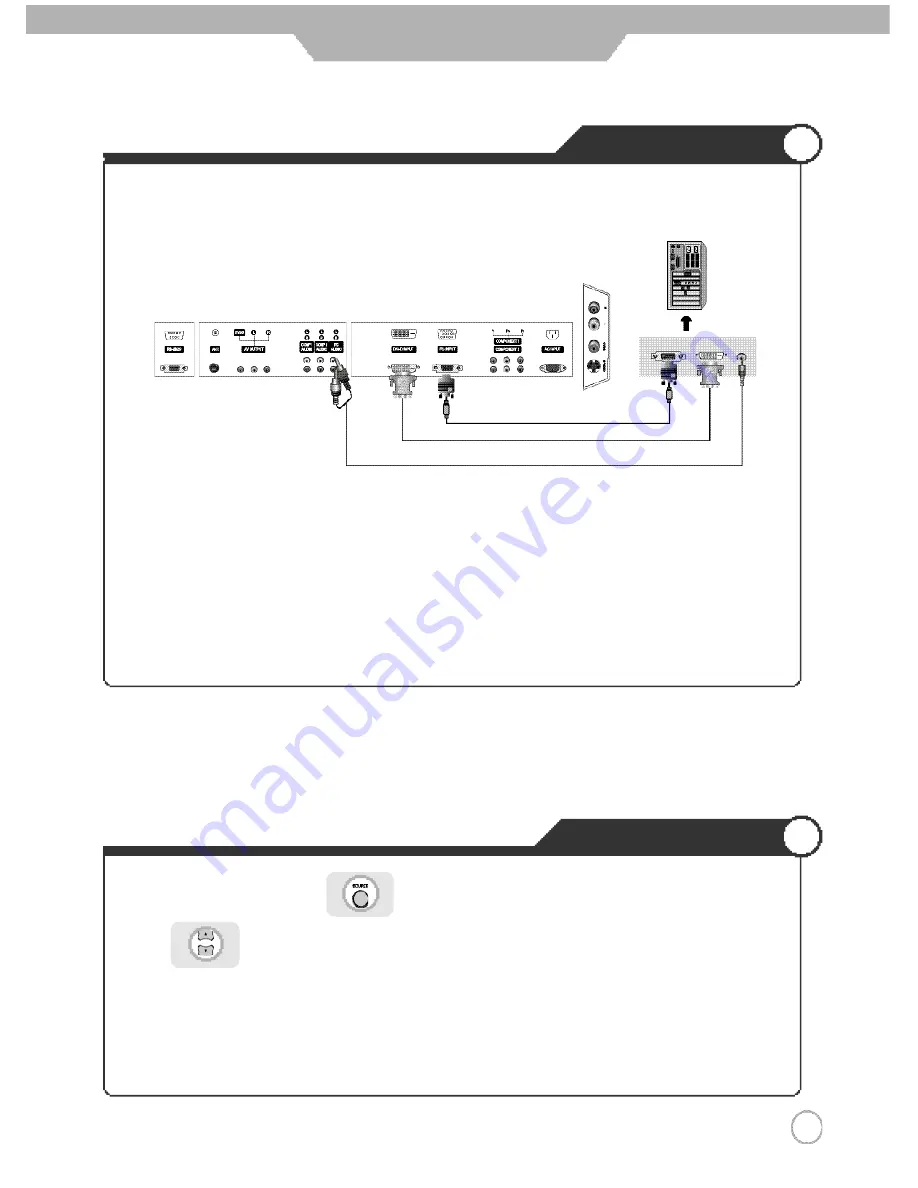
PC Connections
How to Use as PC
PC Connections
1 9
Connection
·
Connect PDP TV's PC INPUT terminal to PC's RGB terminal using the D-Sub cable.
·
If there is a DVI-D terminal in your PC, use the DVI-D cable connection.
·
Connect PDP TV's PC Audio terminal to PC's Audio terminal using the Audio cable.
(Only possible for PC's with Audio terminal)
1. Turn on the PDP TV and press on the remote controller.
2. Use to move to "PC".
If DVI-D has been connected, select “DVI”
3. Set the PC video output mode to VGA (640
×
480)/ SVGA (800
×
600)/ XGA (1024
×
768).
In the mode higher than XGA (1024
×
768) "Out of Range" message appears.
Be sure to change your PC video format to less than SXGA mode.
< PDP TV Back view >
※
Connection terminals of other appliances differ by manufacturer and model.
PC Audio Cable
Analog RGB(D-Sub 15 pin) Cable
DVI-D Cable
< PC >
Summary of Contents for PLASMA DISPLAY
Page 45: ...Memo Maintenance and Service ...
Page 46: ...42 PDP TV User s Guide ...






























