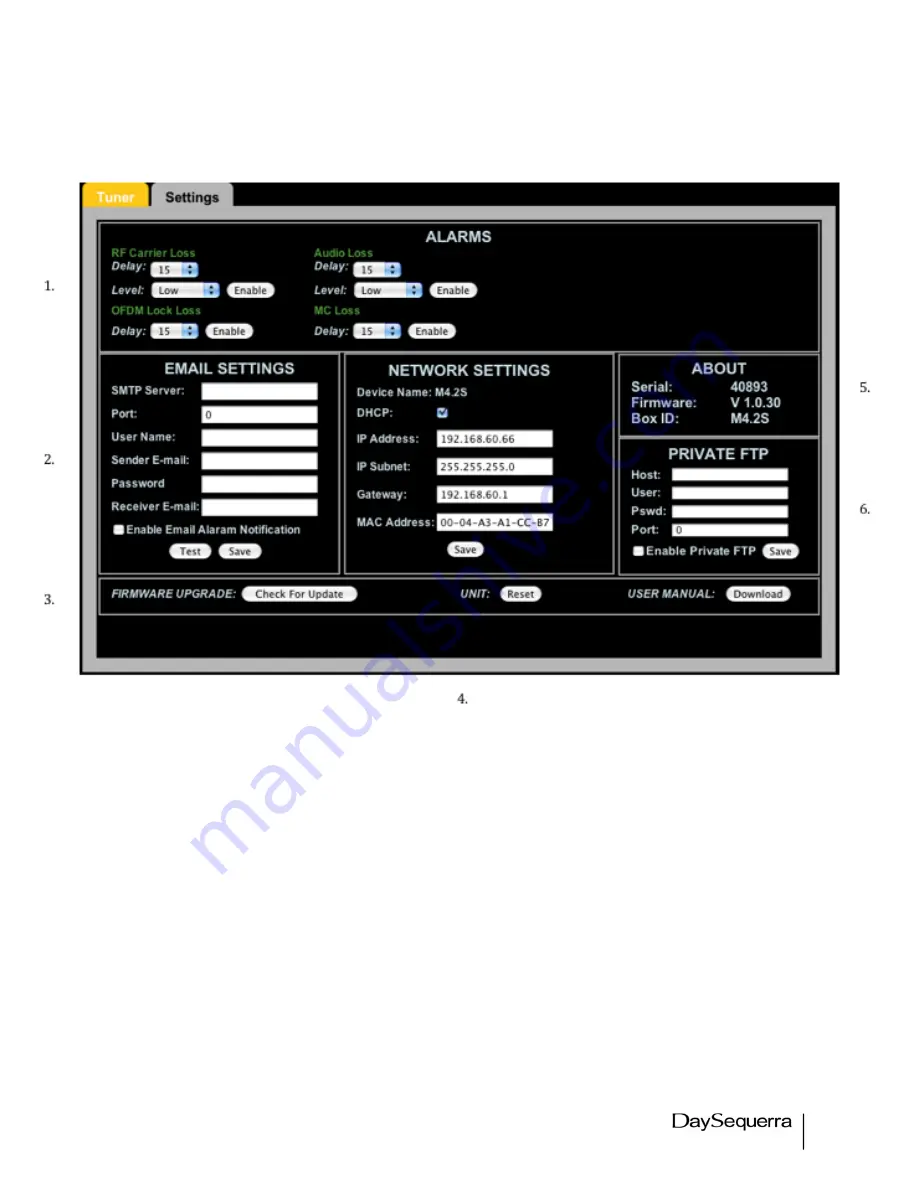
19
M4.2S User Manual
Settings Tab
Figure 16.
1. Alarm configuration –
sets the conditions for each alarm. Selecting ‘ENABLE’ will activate the
alarm condition. Note: Enable/Disable does not represent the current state of the Alarm condition.
Refreshing the web browser will display ‘DISABLE’ in place of ‘ENABLE’.
2. Email Settings window –
configures the M4.2S for email alerts when Alarm conditions become
active. Check ‘Enable Email Alarm Notification’ to Enable this feature. Click ‘Save’ when finished.
Pressing ‘Test’ will send a test email to be sure it is configured properly.
3. Firmware Upgrade button –
‘Check for Update’ when selected will search for a more recent
version of firmware if available on DaySequerra’s FTP site. A pop-up window will tell the user if the
Firmware is current or an update is available. See figure 15. If an update is available the firmware will
be automatically downloaded. Once the download is complete the M4.2S will automatically power
cycle to complete the update. Refreshing the web browser is recommended after an update. The new
version of Firmware will be displayed in the ‘ABOUT’ window of the Settings tab and also in the About
menu of the M4.2S Box User Interface. At this time ‘Firmware Upgrade’ does not automatically check
for updates so it is recommended to manually check periodically.



































