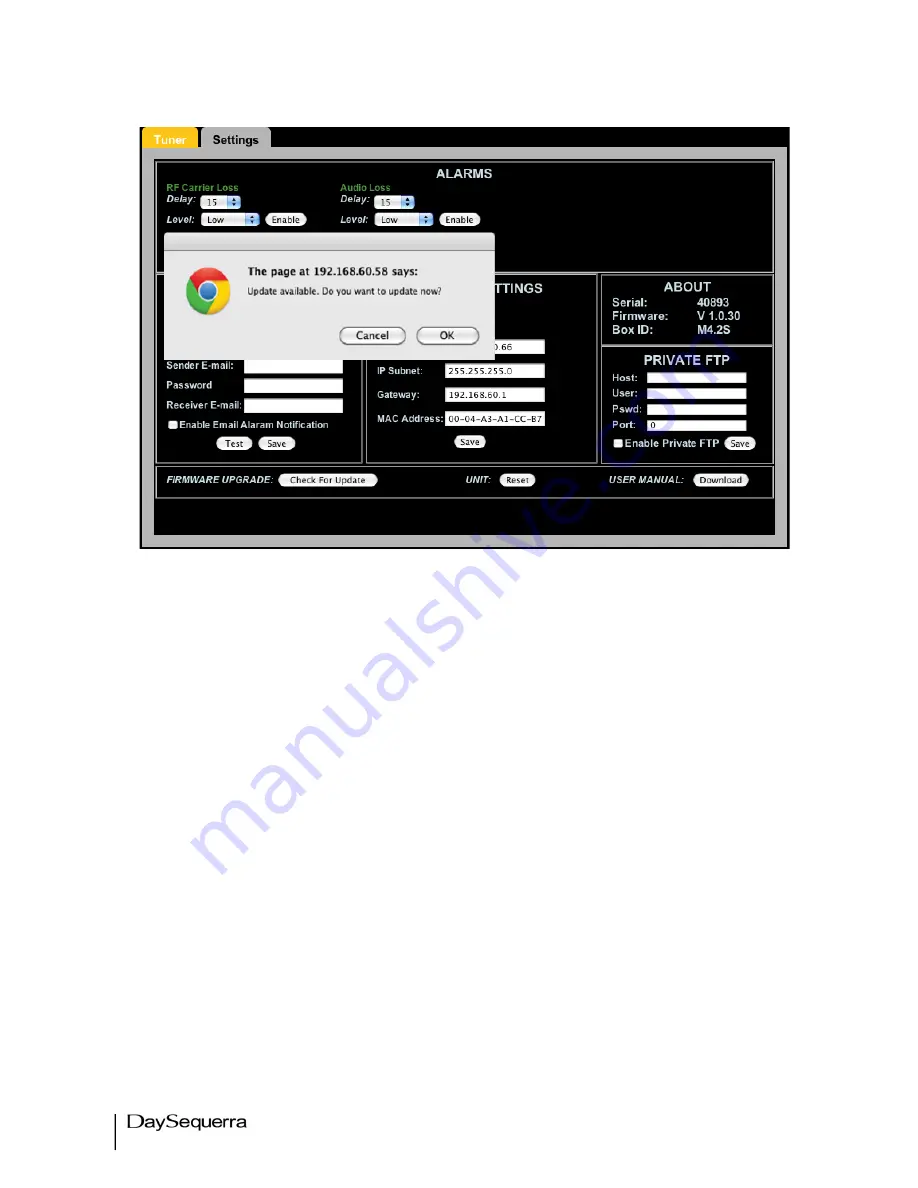
20
M4.2S User Manual
Figure 17.
A reset button performs a soft reboot of the M4.2S. The most recent version of the M4.2S user manual
is available at all times by clicking ‘Download’.
4. Network Settings window –
Configures network connections. DHCP is enabled by default.
Uncheck this box to disable DHCP. IP Address, IP Subnet, Gateway are set here. MAC is read only.
Checking the ‘Display IP Address Periodically in the unit’ will rotate the IP address in with
PAD/SIS/RBDS scrolling data. After the Network settings are saved the M4.2S will reset itself so the
new network settings are enabled. Selecting the Rest Unit button will remotely reset the unit.
5. About window –
Read only window displaying important M4.2S information: Serial #, Firmware
Version, and Box ID #
6. Private FTP
– The use of a private FTP site for future firmware upgrades is allowed. The can be
accomplished by saving the FTP settings and checking the ‘Enable Private FTP’ box. Enabling this
feature will keep the M4.2S from downloading the update directly from DaySequerra. Please notify
DaySequerra so future firmware updates are sent directly to the user.
Restore Factory Settings
To restore your M4.2S unit back to the original factory settings hold the UP arrow button in while power
cycling the unit. Release the UP arrow button once the power is restored to the unit. The original
factory default settings will then be restored.
















