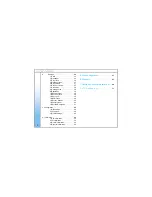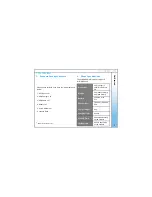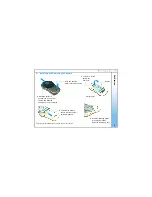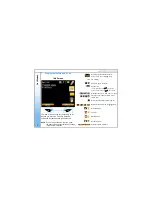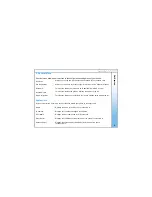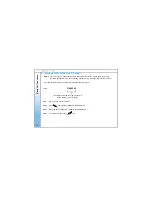Table of Contents
1: Get started
. . . . . . . . . . . . . . . . . . . . . .
3
1. Standard package contents . . . . . . . . . . .3
2. Phone specification . . . . . . . . . . . . . . . . . 3
3. Phone description . . . . . . . . . . . . . . . . . . 4
4. Installing & removing the battery . . . . . . . 5
5. Charging the battery . . . . . . . . . . . . . . . . 6
6. Powering the Cyber phone on & off . . . . 7
7. Display indicators & icons . . . . . . . . . . . . 8
8. Shortcut menu . . . . . . . . . . . . . . . . . . . . . 9
9. Main Menu icons . . . . . . . . . . . . . . . . . . . 10
2: Configuring your phone
. . . . . . . .
11
1. Important information you should
know first . . . . . . . . . . . . . . . . . . . . . . . . . 11
2. Connecting your phone to an AP . . . . . . .13
3. Connecting your phone to an SIP . . . . . . 14
3: Basic call functions
. . . . . . . . . . . .
15
1. Making a IP to IP call (via direct IP) . . . . . 15
2. Making a SIP to SIP call (via SIP server). 16
3. Making a call (via SIP server to landline
or GSM mobile phone) . . . . . . . . . . . . . . 17
4. Speed dial . . . . . . . . . . . . . . . . . . . . . . . . 18
5. Answering a call . . . . . . . . . . . . . . . . . . . 18
6. Mute/Un-mute a call . . . . . . . . . . . . . . . . .18
7. Hold . . . . . . . . . . . . . . . . . . . . . . . . . . . . . 18
4: Menu
. . . . . . . . . . . . . . . . . . . . . . . . . . .
20
i Messages . . . . . . . . . . . . . . . . . . . . . .
20
1) Keypad legends. . . . . . . . . . . . . . . . .21
2) Create . . . . . . . . . . . . . . . . . . . . . . . .22
3) Inbox . . . . . . . . . . . . . . . . . . . . . . . . .23
4) Outbox . . . . . . . . . . . . . . . . . . . . . . . 25
5) Chat . . . . . . . . . . . . . . . . . . . . . . . . . 26
ii Contacts . . . . . . . . . . . . . . . . . . . . . . .
27
1) Add . . . . . . . . . . . . . . . . . . . . . . . . . . 28
2) Edit . . . . . . . . . . . . . . . . . . . . . . . . . . 28
3) Delete . . . . . . . . . . . . . . . . . . . . . . . . 29
4) View Entry . . . . . . . . . . . . . . . . . . . . 29
5) Speed Dial . . . . . . . . . . . . . . . . . . . . 29
iii Call Log . . . . . . . . . . . . . . . . . . . . . . .
30
1) Missed calls . . . . . . . . . . . . . . . . . . . 31
2) Incoming calls. . . . . . . . . . . . . . . . . . 31
3) Outgoing calls . . . . . . . . . . . . . . . . . .31
8. New calls . . . . . . . . . . . . . . . . . . . . . . . . . 18
9. Rejecting a call . . . . . . . . . . . . . . . . . . . . 19
10. Silencing the incoming ring tone . . . . . . . 19
11. Call waiting . . . . . . . . . . . . . . . . . . . . . . . 19
12. Conference call . . . . . . . . . . . . . . . . . . . . 19
1