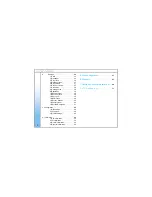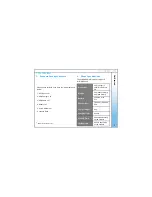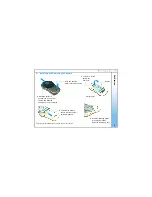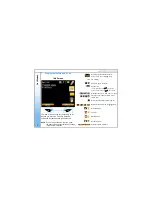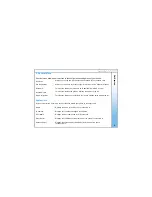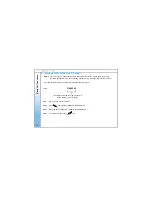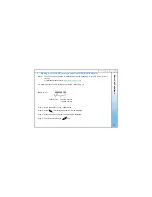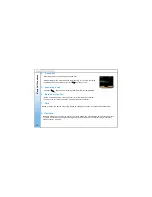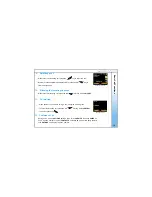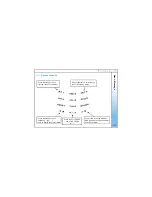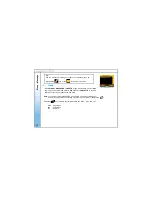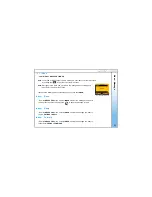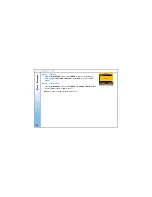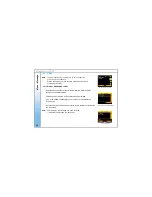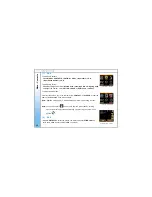2: Connecting your phone to an AP
13
Auto Connecting to an AP
Before you proceed to making a call, you will first need the CYBERPHONE to connect to an AP.
Your phone will automatically detect and connect to your pre-configured AP on the first power up.
Manually setting up the phone to connect to an AP in your LAN network
Step.1 - From the idle screen, select
> MENU > CONFIG > WLAN > SSID >SCAN
within your area, a list
of available AP’s will appear
>
scroll and select the AP you wish to connect to, select
> VIEW
> Select the AP you like to join
.
Step.2 - In the same WLAN settings menu, select
> ENCRYPTION >
scroll and select
> WEP-64
. ( Please refer to pg.10, on encryption. )
Step.3 - In the WEP-64 screen, select
>OPEN SYSTEM>
( Please confirm this
setting with your Network Administrator. ) and select
> KEY 1
.
Step.4 - Input the password encryption of the AP set by your network administrator
>
when done, select
>
OK >
in the WLAN Settings menu, select
ACTIVATE
by pressing the left soft key .
Note:-
1.) Wait for the connectivity status bar to turn green. The main screen will display “Connecting AP….
” followed by “Connecting IP….” to complete the connection the to the network If the connecting AP disappears
and connectivity is still red, retry. If you still have problems, consult your IT administrator for the network details
.
2.) Incase of WEAK SIGNAL, there will be an alert tone & display showing
Step.5 – Once your phone connectivity status turns green
You should be able to make a call via direct IP to IP.
C
onfigur
ing
Your Phone
Fig.4 Calling Screen
Fig.3 Poor Signal Coverage
Screen