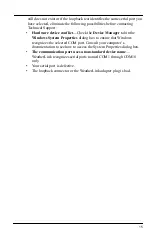3
Install Your WeatherLink USB Data Logger
in a Vantage Pro2 or Vantage Vue Console
Note:
For Weather Envoy
:
See the Weather Envoy User Guide instructions for opening the
Envoy and installing the data logger. (The manual is available online at
www.davisinstruments.com.)
CAUTION:
Failure to remove power to the console (or Envoy) before installing or uninstalling
any data logger may cause damage to the data logger or console.
1. Enter the console’s Setup Mode by pressing and holding DONE, then
pressing the down arrow (-). Entering Setup Mode ensures that the station
is not writing any data and saves the current daily weather information to
memory.
2.
Power down your console.
Remove the battery cover, the batteries, and
AC-power adapter, if present. Failure to remove power to the console or
Envoy before installing or uninstalling any data logger may cause damage
to the data logger or console.
Vantage Pro2 Console
To Computer’s
USB Port
Data
Logger
USB Mini-B
Cable
USB-A
To Computer’s
USB Port
Data
Logger
Vantage Vue Console
USB
Mini-B