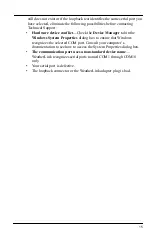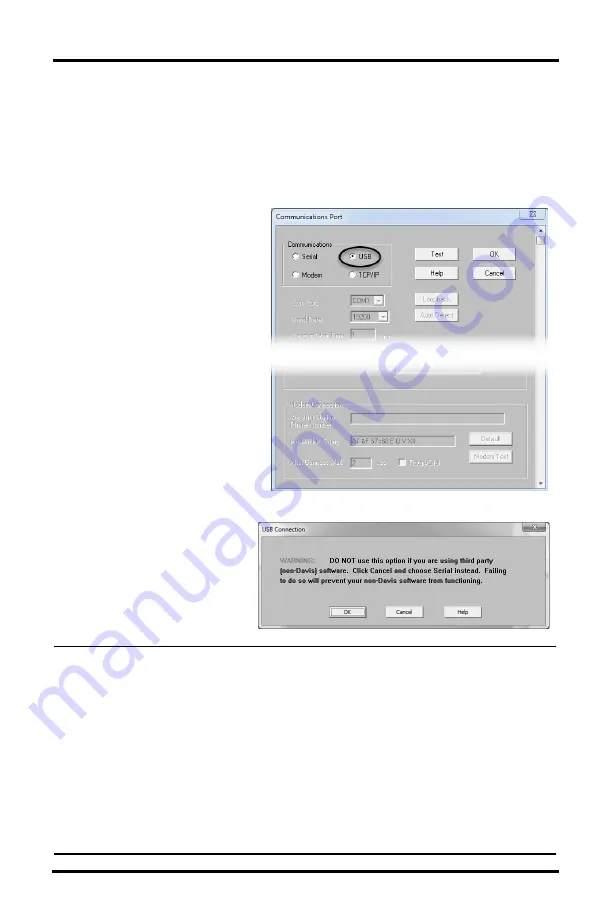
9
Communication Port Settings
Use the
Communications Port
dialog box to select the communications type
and to test communication between the computer and the console/data logger.
Select
Communications Port
from the
Setup
menu or use the Walkthrough to
display the dialog box.
WeatherLink USB
1. Select
USB
in the
Communications Port
dialog box for direct
USB connection. (That
is, if you have a USB
data logger and you are
not using any third-party
applications.)
2. When the
USB
button is selected,
the
USB
Connection
dialog
box displays. Click
OK
Note:
If you have a USB data logger and want to use it with third party software, you will need
to set up your data logger so that it emulates a COM port connection. You should click
Cancel
, then follow the instructions for a WeatherLinkSER connection. See
Once the data logger has been set up as USB direct, it cannot be easily converted to
emulate a serial port connection within the software. A utility is included with the
WeatherLink software that allows you to convert it from a direct USB data logger to a
USB data logger that emulates the COM port. To use this utility, select
CP210X to Serial
Converter
in your WeatherLink program group on the Start menu of your computer
(Start>AllPrograms>WeatherLink>CP210X to Serial Converter) and run the utility to
convert your data logger back to emulate a COM port. Please contact Davis Technical
Support (“See “Contacting Davis Technical Support” on page 17) for more information.