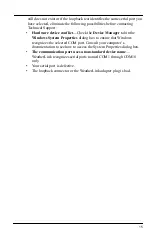WeatherLink
®
Data Loggers 6510SER, 6510USB Document Number: 7395.210 Rev. L 2/15/19
Vantage Pro2™, WeatherLink
®
, and Vantage Vue
®
are trademarks of Davis Instruments Corp.
© 2019 Davis Instruments Corp. All rights reserved. Information in this document is subject to change without
notice. Davis Instruments Quality Management System is ISO 9001 certified.
3465 Diablo Avenue, Hayward, CA 94545-2778 U.S.A.
510-732-9229 • Fax: 510-732-9188
®
[email protected] • www.davisinstruments.com
Open
Station
Bulletin
Window
Plot
Window
Yearly
Rainfall
Window
Help
Download
Strip Chart
Window
Database
Window
This Month’s
NOAA Summary
Exit
Tool Bar Icons
Hot Keys
Enter Edit
Year
Delete Delete
Year
Strip Chart Window
Plot Window
Database Window
Yearly Rainfall Window
ESC Halt
Redraw
Ctrl-M Make
Default
Ctrl-P
Print Strip Chart
F1 Help
F3 Zoom
In
F4 Zoom
Out
ESC Halt
Redraw
Ctrl-D Choose
Date
Ctrl-M Make
Default
Ctrl-P Print
Plot
F1 Context-Sensitive
Help
F3 Zoom
In
F4 Zoom
Out
F9 Overlay
Plots
F10 Last
Year
Plot
Ctrl-D Choose
Date
Ctrl-N Add
Note
Ctrl-P Print
Records
Enter Edit
Record
Delete Delete
Record
F1
Help
Ctrl-A Set
Alarms
Ctrl-B View
Bulletin
Ctrl-C Station
Configuration
Ctrl-E Internet
Settings
Ctrl-H
Hang Up/Hang Up
Ctrl-I
Communications Port
Settings
Ctrl-J Automatic
Download
Ctrl-K Walkthrough
Ctrl-L Download
Ctrl-O Open
Station
Ctrl-P Print
Active
Window
Ctrl-Q Open
Plot
Window
Ctrl-R
Yearly Rain Report
Ctrl-S
Open Strip Charts
Ctrl-T Set
Time
Ctrl-U Select
Units
Ctrl-V
View Download Log
Ctrl-X
Auto Fax Settings
Ctrl-Y View
Summary
Ctrl-Z Close
Window
F1 Help
F2 Sunrise/Sunset
Report
F7 NOAA
This
Month
F8 NOAA
This
Year
F12
Network Uploads On/Off
Main Program Window