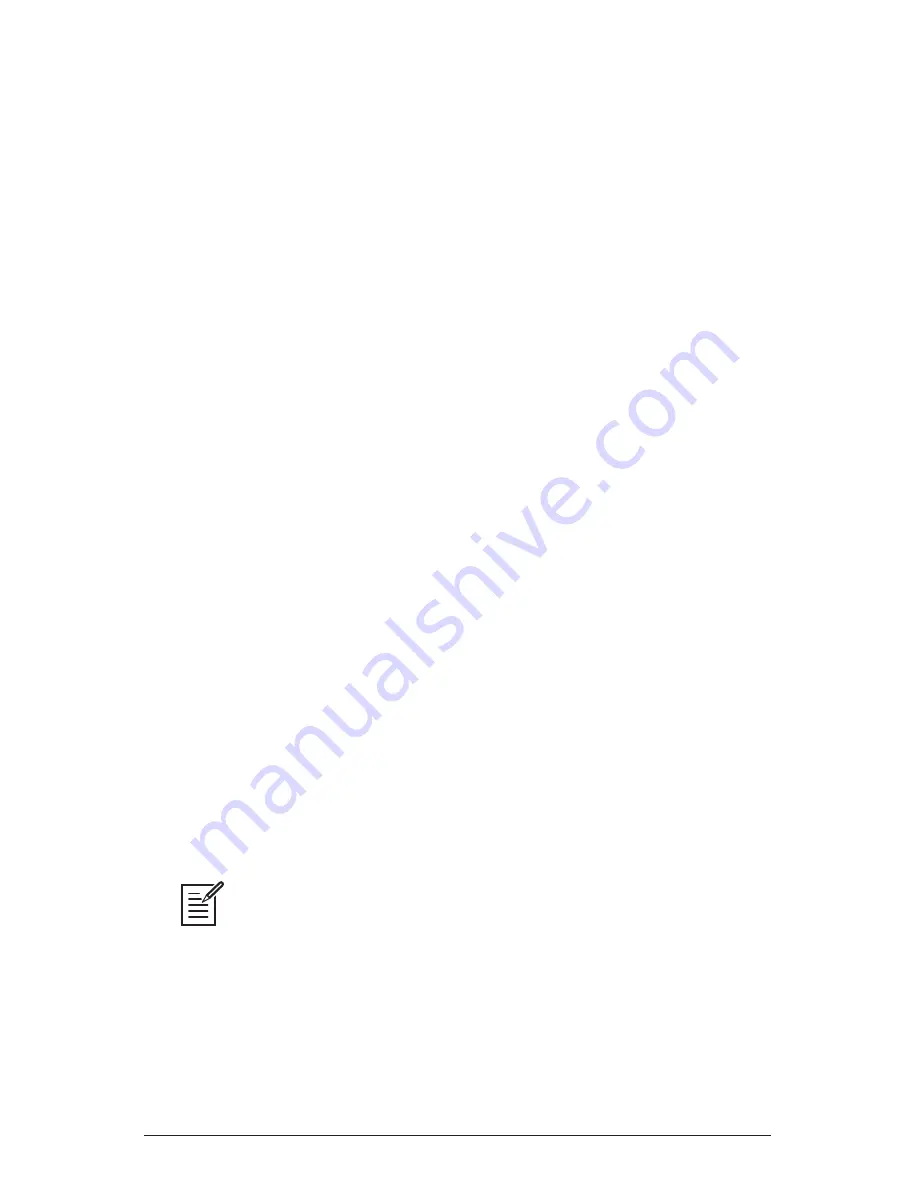
58 Sequencer
Dave Smith Instruments
Step LEDs 1-16
:
These LEDs have a multiple purposes. First, they
indicate the current sequencer step during playback. Second, by toggling
an LED off, you can designate that step as a rest. When you hold down
track
Select
and press a numbered step button, they allow you to
select the numerically corresponding sequencer track and show it in the
display’s sequence editor.
Track Select:
When pressed in conjunction with the numerically
corresponding sequencer step, this selects the numerically corresponding
sequencer track and shows it in the display’s sequence editor.
Play/Stop Button:
Starts and stops sequencer playback when the
sequencer’s
play
Source
is set to
Sequencer
.
Record Button:
Engages and disengages sequencer recording.
Reset Button:
Holding this button and pressing a numbered step LED
marks that step as the end of a sequence. Pressing the
reSet
button
during sequencer playback, jumps the sequence back to step 1 and
continues playing.
Steps 1-16:
This LED/button indicates which block of steps (1-16
or 17-32) is currently engaged in playback. When editing a 32-step
sequence pressing this button toggles to steps 1-16.
Steps 17-32:
This LED/button indicates which block of steps (1-16
or 17-32) is currently engaged in playback. When editing a 32-step
sequence pressing this button toggles to steps 17-32.
Play Source:
Sequencer, Key, Ext In, CV 1, CV2, CV3, CV4—
(In the
seq
tab in the display)
Selects the source that triggers the sequencer.
For optimal results when the sequencer’s
play
source
is set to
ext
in
, adjust the
ext
in
level
and
threshold
parameters as necessary. To access these parameters in
the display, turn the
ext
.
input
level
knob on the front panel of the Pro 2.
Summary of Contents for Pro 2
Page 1: ......
Page 2: ......
Page 10: ......
Page 17: ...7 Pro 2 Operation Manual Getting Started...
Page 149: ...139 Pro 2 Operation Manual Appendix E Support...
Page 150: ...140 Appendix E Support Dave Smith Instruments...
Page 151: ......
















































