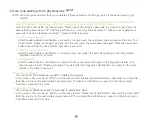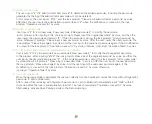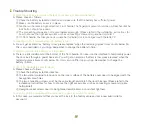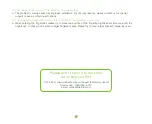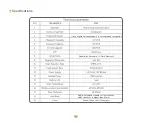15
NOTE: We strongly recommend that you complete all these operations on the app, which is the easiest way to get
started.
(1) Add unlock password / IC card / fingerprint (These operations must be performed after the initial administrator
password has been modified, please do this by using app or refer section (6) of this chapter)
After the user inputs #85#, the lock prompts "Please input administrator's passcode" by voice, the user inputs the
administrator passcode and "#". After the verification is successful, the lock prompts " Please input fingerprint or
passcode" by voice, otherwise it prompts "Operation failed" by voice.
(2) Delete all fingerprints
The user inputs #70# admin passcode# to delete all fingerprints.
In this process, the user inputs "#70#", and the lock prompts "Please input administrator's passcode" by voice, after
that, the user inputs the administrator. passcode and #", when the verification is successful, the lock prompts
"Operation successful" by voice.
(3) Delete all IC cards
The user inputs #69#Administrator Passcode# to delete all IC cards.
In this process, the user inputs "#69#", and the lock prompts "Please input administrator's passcode" by voice, after
that, the user inputs the administrator passcode and "#", and when the verification is successful, the lock prompts
"Operation successful" by voice.
A. Add an unlock password
After the administrator's verification is successful, he user inputs the user passcode and presses the # key. The
lock prompts "please input again" by voice, and the user inputs the same passcode again. When the passcode is
added successfully the lock prompts "operation successful."
B. Add an IC card / RFID TAG
After the administrator's verification is successful, the user swipes the card. Recognizing it, the lock prompts
"Operation successful" by voice.
C. Add fingerprint
After the administrator's verifhcation is successful, the user presses the finger on the fingerprint reader , and
then the lock prompts "Please press again" by voice. After the fingerprint identification is successful, the voice
prompt is "Operation successful".
Door lock settings from physical lock panel