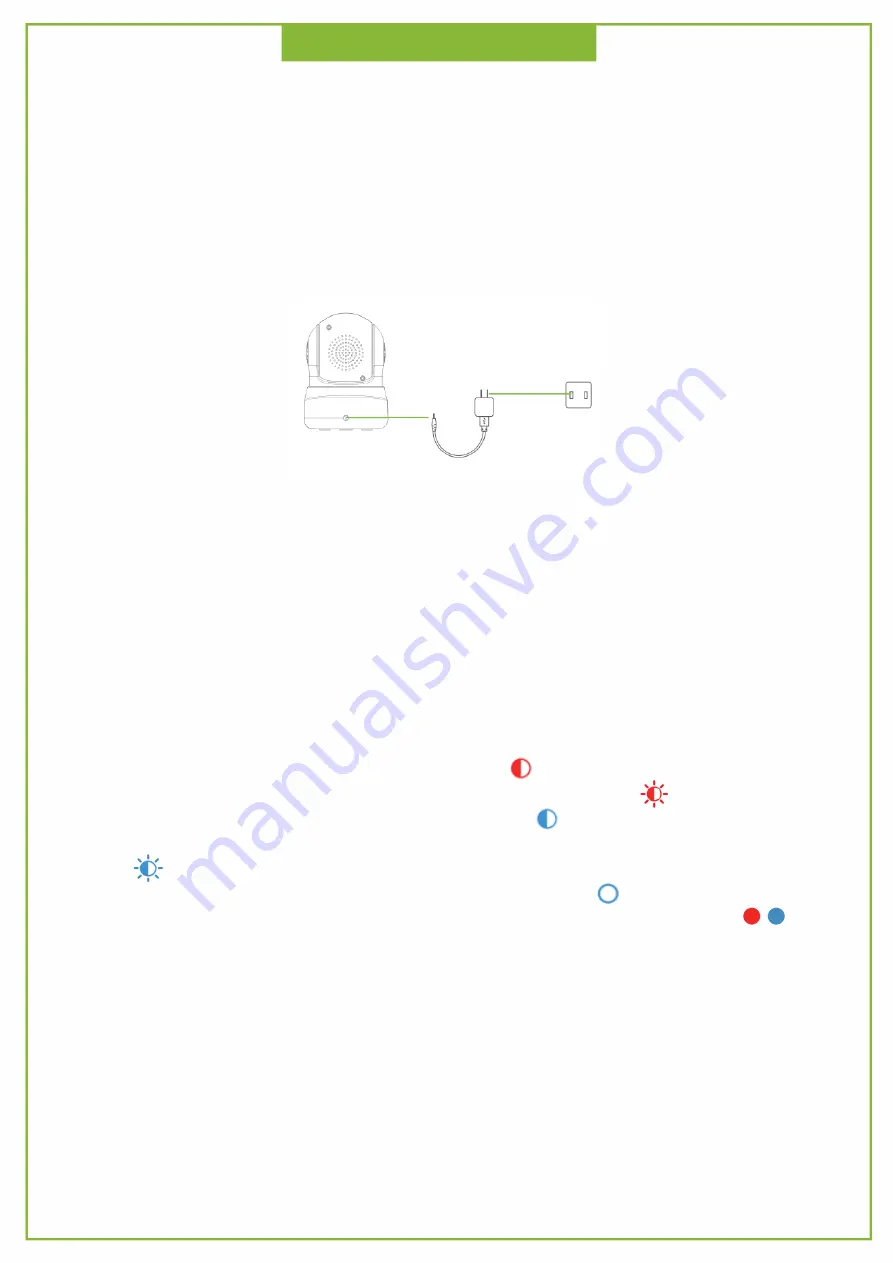
Red light is blinking slowly: Power up and activating
Red light is blinking quickly: The device is restored to factory default
Blue light flashes slowly: The device is ready to connect
Blue light is blinking quickly: The device is receiving the Wi-Fi signal or connecting to the
Wi-Fi
Blue light goes off: The device failed to connect to the network
Blue and red lights are solid and steady: The device is connected to the network
①
The indicator red light flashes slowly until the red light is steady, indicating that the
power is turned on successfully.
②
After turning on the power, do not turn the camera's head to force it to rotate when
the red light is flashing. The camera will automatically position to the standard position.
If the lens is not positioned accurately, the lens can be rotated when the red light is
always on.
Product Use
Boot Device
Plug the power cable into the DC 5V power jack on the back of the camera and the
camera will automatically turn on.
Indicator status
Summary of Contents for CL200
Page 1: ...CL SmartCamera QuickOperationGuide ...
Page 2: ...Packing List ...
Page 3: ...Product Introduction ...
Page 12: ...Product Parameters ...






























