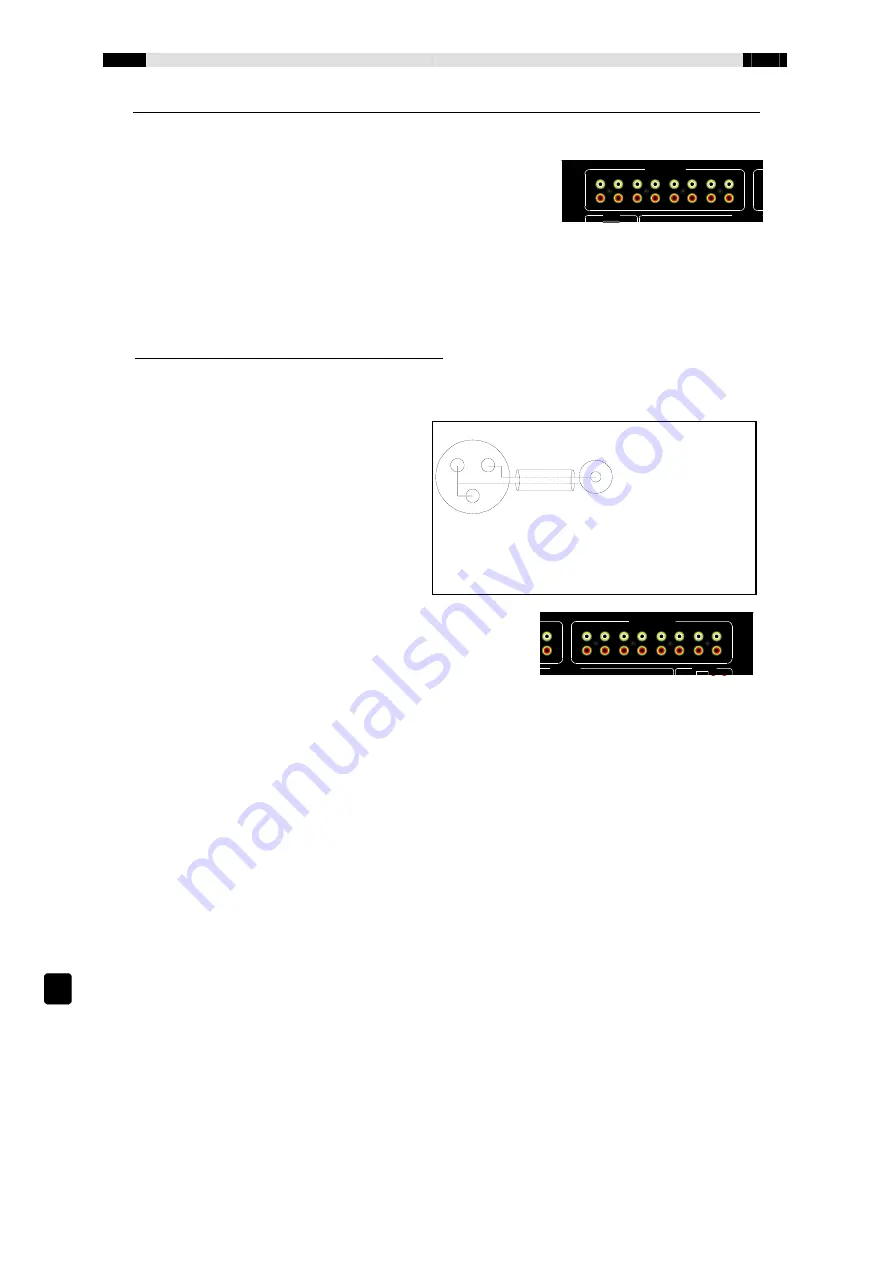
EN
MusiCall Installation manual
Connecting
4
Connecting the system
Connecting the audio-sources
All sources with a standard line-level outputs on cinch-
connectors can be connected directly to the audio-
inputs.
The MusiCall central is a mono-switch matrix, however two cinch connectors are
available so that a stereo source can be easily connected. The stereo signal will be
immediately converted to mono.
When two audio-sources have different output levels this can be adjusted with the
configuration software. See the chapter ‘Configuration’.
Connecting devices with balanced outputs
Audio-devices with a balanced output on a XLR-connector can be connected with a
converter-cable.
See the drawing for the
correct connections:
Connecting the amplifiers
The amplifiers are connected to the audio-outputs of
the MusiCall unit. These (mono) outputs are at
normal line-level.
Refer to the amplifiers manual for correct
connections.
Connecting the Qfm
The Qfm is connected to the MusiCall system with four cinch-cinch cables. Because
the Qfm is a stereo tuner it is important to connect both the left and the right audio
channels! The Qfm can be connected to any of the eight audio inputs.
To use all of the Qfm’s features connect the RS232 cable between the Qfm and the
MusiCall central. This cable makes it possible for the Qfm to communicate with the
MusiCall unit, so that the RDS information can be showed, and the remote-control
functions are enabled.
The antenna is connected to the Qfm tuner with a F-connector. The antenna output
can be used to connect another tuner to the same aerial.
x
The antenna input is galvanically insulated from the rest of the tuner to prevent
from ground-loops.
Audio inputs
Controllers
RS232
Power
Mains:
30V/ 50Hz/
0VA
use:
15mA slow
Zone 1
Zone 2
Zone 3
Zone 4
Zone 5
Zone 6
Input 1
Z
Input 2
Input 3
Input 4
Input 5
Input 6
Input 7
Input 8
Audio outputs
Controllers
Remotes
Zone 5
Zone 6
Zone 7
Zone 8
Console 1
Console 2
Line
Hybrid
Logic
Zone 1
Zone 2
Zone 3
Zone 4
Zone 5
Zone 6
Zone 7
Input 8
Zone 8
Made by:
!
1
3
2
XLR-Female
Cinch
x
Connect XLR pin 2 to the signal pin of the cinch
connector
x
Short XLR pin 1 and 3 and connect to the ground pin of
the cinch connector
Summary of Contents for MusiCall
Page 1: ...MusiCall Installatie handleiding Installation manual ...
Page 2: ......
Page 15: ......
Page 16: ......
























