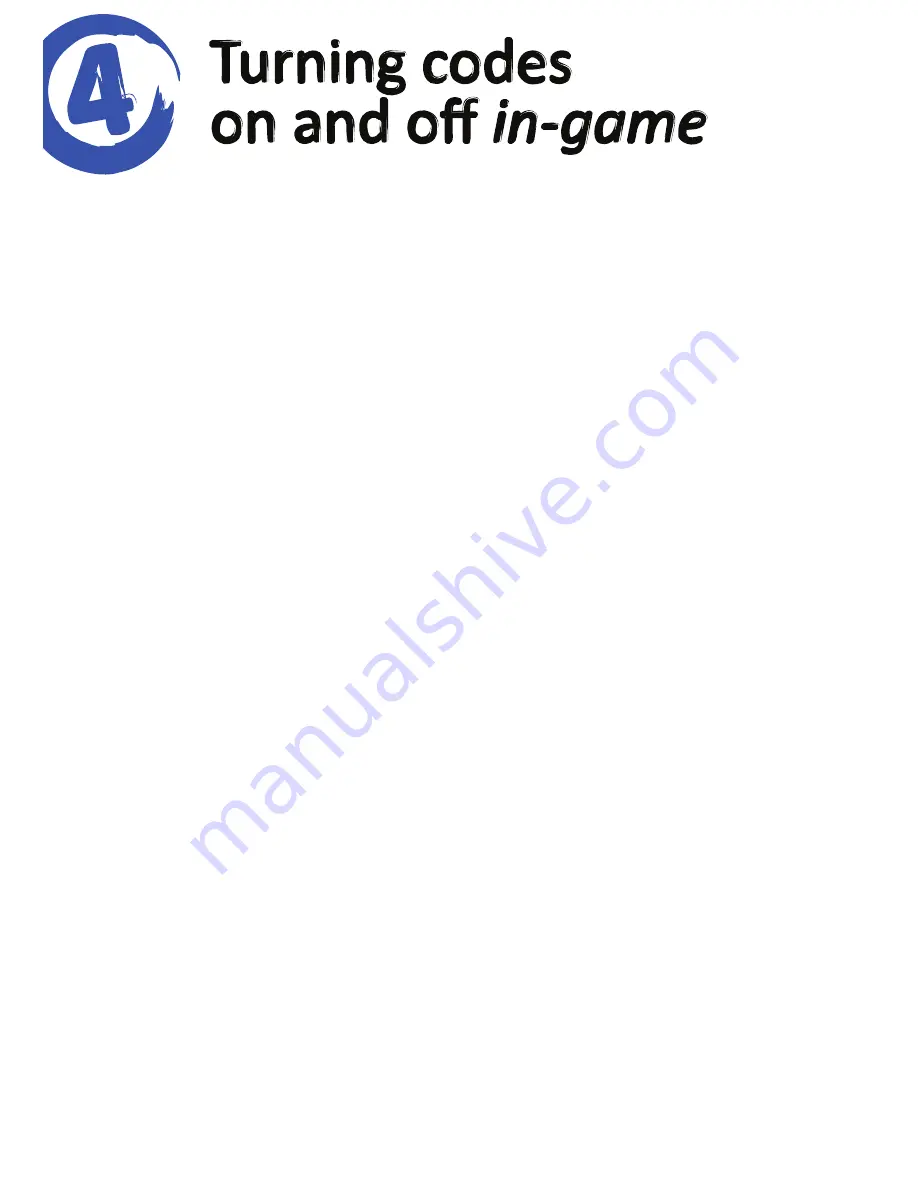
A powerful feature of Action Replay for PSP is its ability to turn codes on
and off in-game. This is done using a hidden sub-menu accessed by
pressing and holding your PSP’s right shoulder button ‘R’ when your
game is running and then pressing the ‘Home’ button.
Occupying just a tiny amount of memory, the in-game Action Replay
menu looks pretty old school but in fact provides a really useful means of
enabling and disabling codes at different points during a game. Handy for
all sorts of codes, this can be essential for some codes which should only
be enabled at certain points during a game.
Because the in-game sub-menu uses color to show which codes are
enabled, users who find colors difficult to distinguish can press the
‘Select’ button when using the sub-menu to change to an alternate
display.
Before starting your game
The in-game menu allows you to choose from all the codes for the game
you are using, regardless of whether or not they were enabled in the
main Action Replay menu. If you’d prefer some codes to not be included
in the in-game menu then simply ‘Hide’ them in Action Replay before you
play (see Section 3).
Turning codes on and off
Once your game has loaded, press the ‘Home’ + ‘R’ buttons on your PSP
to activate the in-game menu. Scroll up and down to find the code you
want to enable or disable, and use ‘X’ to toggle it on or off.
The in-game menu also supports the fact that some codes can only be
enabled one at a time. If this is the case, you will notice other codes in
the list disabling as you enable others.
When you are happy with your selection, simply press the ‘Home’ button
again to return to the action.








