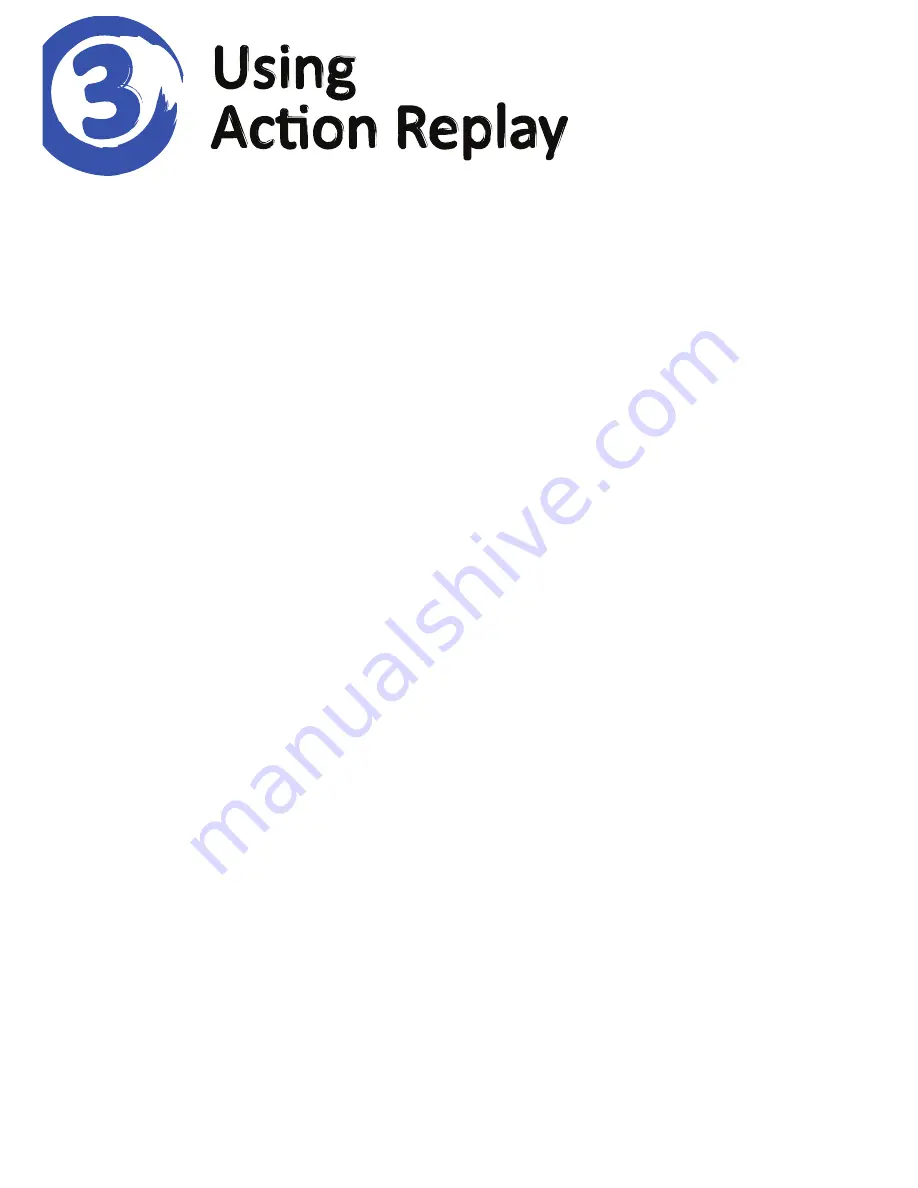
Select a Game
When Action Replay loads, you’re presented with a list of games for which
Action Replay already has codes. Use ‘up’ and ‘down’ on your PSP’s pad to
scroll through the list of games. If the game you’re after isn’t in the list, see
Section 6. Press the ‘X’ button on your PSP to select a game.
Select Codes
Scroll up and down the list of codes for your chosen game. Use your PSP’s
‘X’ button to turn codes on and off. Where codes have been organised into
folders, use ‘X’ to open and close these folders.
Some codes can only be enabled one at a time. If this is the case they’re
displayed with a radio button alongside them instead of a check box.
Some codes have comments associated with them. Always read the
comments and pay attention to any advice they contain.
Hiding / Un-hiding Games and Codes
Because Action Replay supports an unlimited number of games and codes,
it includes a feature to hide games and codes that are not of interest to
you. Press ‘right’ on a game or code to open its sub-menu, and then ‘right’
again to highlight ‘Hide’. Finally press ‘X’ to instantly hide the selected game
or code.
To make a hidden game or code visible again, press your PSP’s ‘Triangle’
button to show the Options menu and choose ‘Show Hidden Codes’.
Hidden games or codes are shown, highlighted, in the list. You can now
choose ‘Show’ from the sub menu to un-hide a game or code.
Starting your Game
When you have selected the code you would like to use in your game,
ensure that you have your game’s UMD in your PSP’s drive and then press
the ‘Start’ button on your console. Select ‘Start with Codes Enabled’ from
the popup menu, and wait for your game to load.
™


























