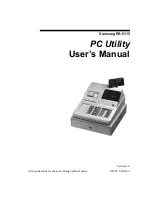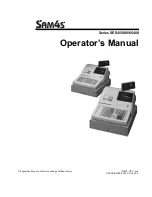- 44 -
Electronic Cash Register DATECS MP-5000
The display will show the number of the last daily report ( for example 12 - 12 ).
Then if you like for example to printout from daily report No2 to daily report
No10 press
2
,
G1
÷
,
1
,
0
,
G2
´
,
T
O
=
T
A
L
.
But if you like to printout for example daily reports from 1 September 1999 to
1 November 1999 press
0
,
1
,
0
,
9
,
9
,
9
,
G1
÷
,
0
,
1
,
1
,
1
,
9
,
9
,
T
O
=
T
A
L
.
X3 mode
is used for printout table No4 from the fiscal memory (Tax
Groups). To enter these modes press the keys:
C
,
ñ
,
2
,
3
,
0
,
T
O
=
T
A
L
.
Then (for entering X3 mode) press numeric key
3
.
NOTE:
Any one from the first 6 reports can be selected separately by
pressing any from the
1
-
6
keys.
For printing all reports (from 1 to 6) press key
0
. Specific reports are
selected by the keys
PRC
MR
,
Qty
,
PLU
-M
,
CRD
+M
,
STL
,
G1
÷
,
G2
´
,
G3
-
,
respectively.
When any of these three keys is entered the display will show the first
and the last
PLU number, included in the report. The default setting depends on Table
5, Field 1.
With the help of the numeric keys and the keys for direct access
G1
÷
and
G2
´
you can define the beginning and end number of the PLU for
reporting.
You can use
-%
,
+%
,
VD
MC
,
PRC
MR
keys as well.
Printing of reports starts after pressing key
Total
A
. Printing is terminated
by pressing any key.
By pressing key
G4
+
you can return to report selection.
VIII. Report/Clear Mode (Z,1 and Z,2)
All manuals and user guides at all-guides.com