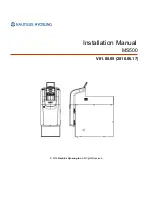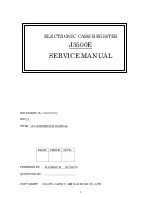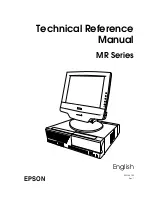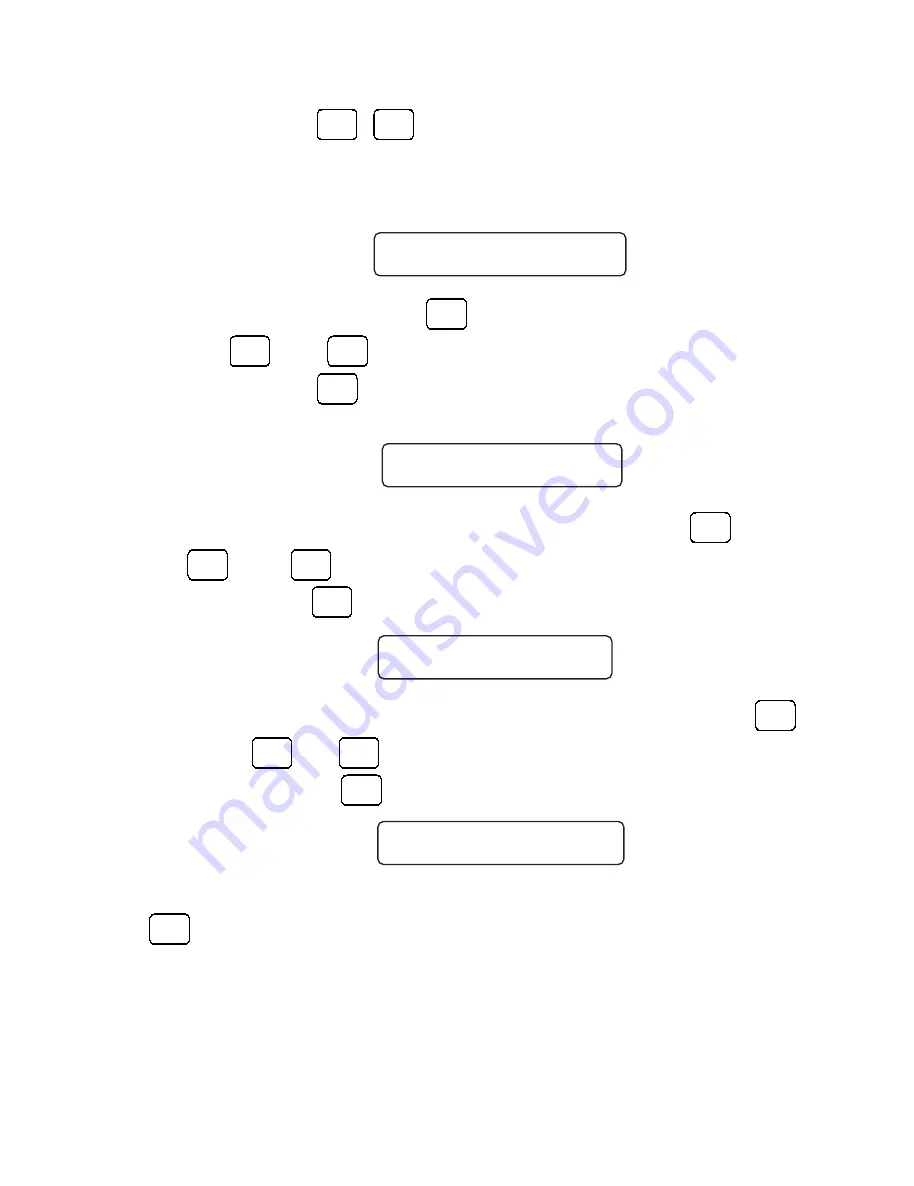
- 21 -
Users manual
12345678901234567890123456789012123
12345678901234567890123456789012123
12345678901234567890123456789012123
12345678901234567890123456789012123
12345678901234567890123456789012123
12345678901234567890123456789012123
12345678901234567890123456789012123
123456789012345678901234567890121
123456789012345678901234567890121
123456789012345678901234567890121
123456789012345678901234567890121
123456789012345678901234567890121
123456789012345678901234567890121
123456789012345678901234567890121
123456789012345678901234567890121
123456789012345678901234567890121
123456789012345678901234567890121
123456789012345678901234567890121
123456789012345678901234567890121
123456789012345678901234567890121
1234567890123456789012345678901212
1234567890123456789012345678901212
1234567890123456789012345678901212
1234567890123456789012345678901212
1234567890123456789012345678901212
1234567890123456789012345678901212
1234567890123456789012345678901212
13. Press key
PRC
MR
,
PRC
MR
to move to field Department.
14. Display will show:
1.
5.
1
15. Press the numeric key
1
to enter the Department number.
Press key
Total
A
and
CRD
+M
to save in memory and print on the printer.
16. Press key
PRC
MR
to move to the 6-th field
ITEM GROUP
.
The display will show:
1.
6.
2
17. As in our example bread is in Item Group 3 press key
3
. Then
press
Total
A
and
CRD
+M
.
18. Press key
PRC
MR
to move to the 7-th field
TAX GROUP
.
The display will show:
1.
7.
1
19. As in our example bread is in TAX Group 2, press numeric key
2
. Then press
Total
A
and
CRD
+M
.
20. Press Key
PRC
MR
to move to the 8-th field PLU or PLU Type.
The display will show:
1.
8.
1
As we are programming a PLU and not a PLU Type, press key
0
.
21. If the article has barcode, program it in fields 10 and 11.
Now we have programmed all the parameters for the first item. In
the same manner are programmed all the remaining items. Before start
programming check each items TAX Group, Item Group, Department and
Price.
All manuals and user guides at all-guides.com