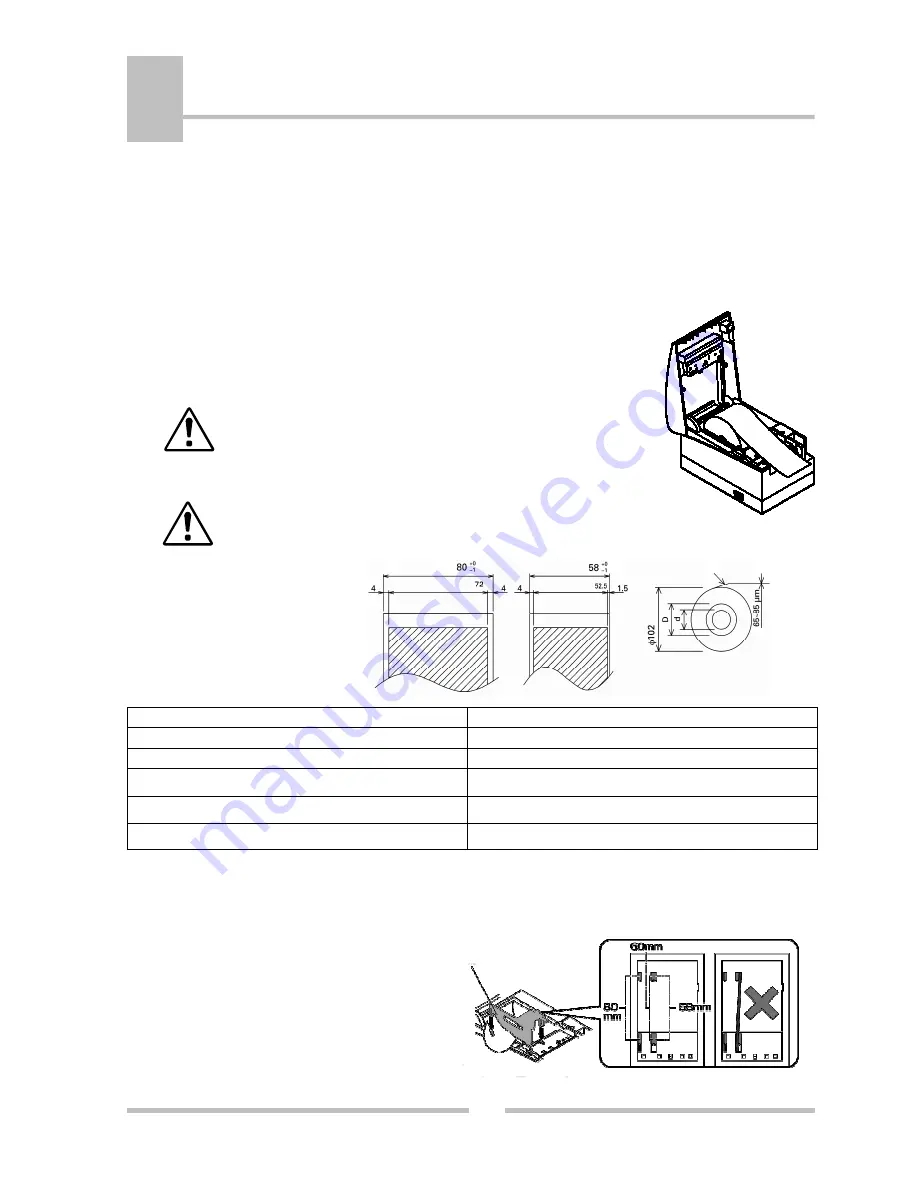
Setup
18
5
DATECS
ЕP-2000
Loading/Replacing the paper roll
EP-2000
uses a roll thermal paper for printing. The width and diameter of the paper roll are
specified in the printer's technical spesification.
EP-2000
uses a drop-and-load design making paper loading easy and trouble free. To load
paper, simply lift up the paper cover latch and drop in the new roll as shown in the steps
below.
1.
Lift the cover open button
2.
Open the printer cover.
3.
Insert a new paper roll.
The thermal roll must be placed as shown in the figure
on the right – the thermal surface of the media must be
faced to the thermal head.
4.
Close theprinter cover until aclick can be heard.
Be sure to pull at least 12 mm or more of media above the top
of the printer before closing.
The paper roll recomended
parameters
Max. paper width, mm
80/58
Max. print width, mm
72/52.5
Max. paper roll diameter, mm
102
Paper thickness,
m
m
65-85
Core outer diameter (D), mm
18 (for 65-75
m
m) / 32 (for 75-85
m
m)
Core inner diameter (d), mm
12 (for 65-75
m
m) / 25.4 (for 75-85
m
m)
Partition for paper roll
Put the partition for 58/60 mm paper roll cirrectly, as shown in the picture below.
partition






















