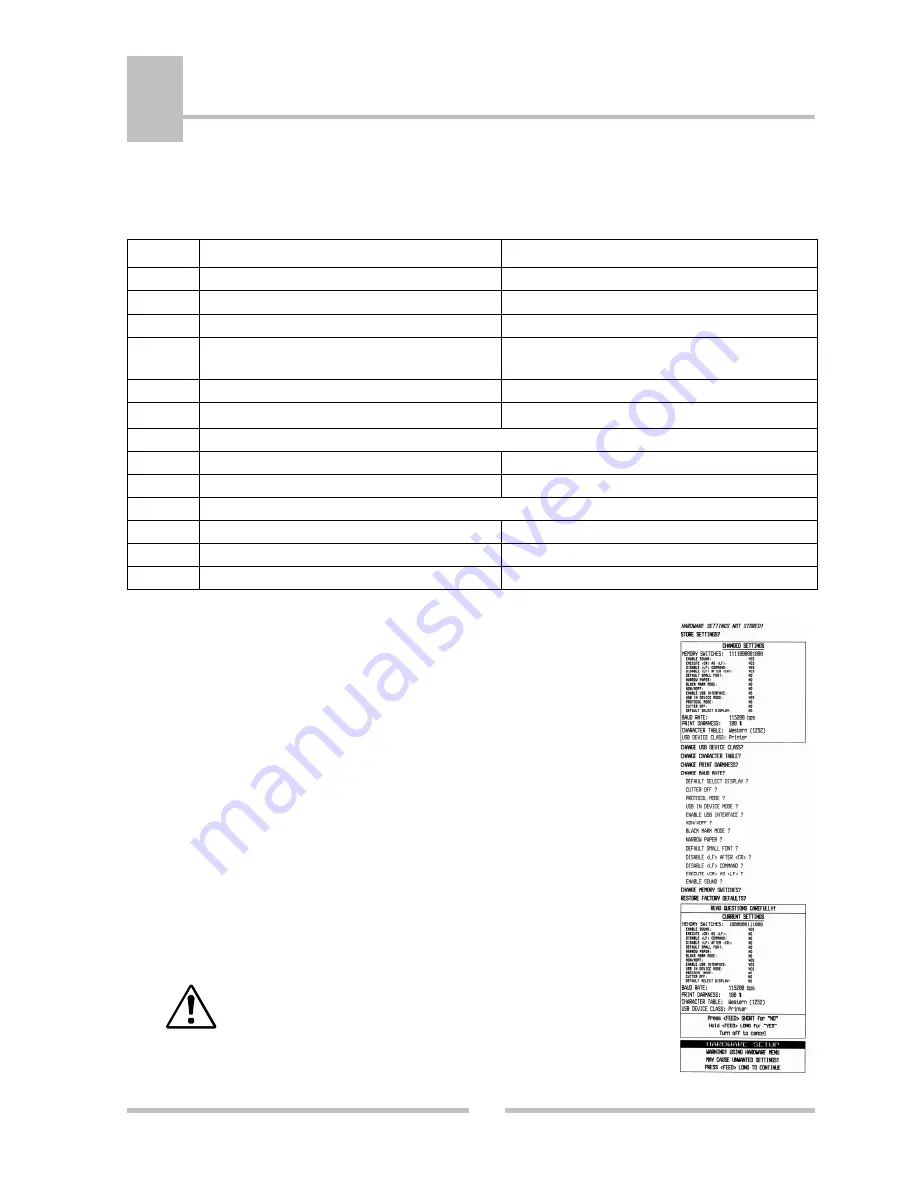
Setup
16
5
DATECS
ЕP-2000
Memory Switches Setup
EP-2000 has 13 memory switches, which have the following action:
Flag
OFF
ON
1
Power ON/OFF sound disabled
Power ON/OFF sound enabled
2
CR
(ASCII code 13) is not executed
CR
is executed
LF
(ASCII code 10)
3
LF
(ASCII code 10) is executed
LF
(ASCII code 10) is not executed
4
LF
immediately after
CR
as selected by flag 3
LF
immediately after
CR
is not executed
5
Default is
Font A
(12x24)
Default is
Font B
(9x16)
6
Wide paper (78 mm)
Thinner paper (58 mm)
7
Не се използва
8
Hardware flow control
Xon/Xoff flow control
9
USB interface disabled
USB interface enabled
10
USB is ALWAYS in DEVICE mode
11
Normal operation mode
Protocol mode
12
Cutter enabled
Cutter disabled
13
Default select printer
Default select customer display
To change the settings:
1.
Изключете принтера.
2.
Switch
ON
the printer pressing
FEED
button.
POWER – green, ERROR – red,
are
rotated after every beep.
3.
After the
4-th beep
(after about
6
сек.) and 2 short beeps,
accompanied by 2 LED blinking –
POWER – green, ERROR – red.
After releasing the
FEED
button in this printer state,
the printer enters the hardware setup mode (hardware menu)
and prints the current settings.
4.
Follow the printer instruction
to make the necesary changes.
Care must be taken when
changing factory preset
configuration information.
Long pressing the
FEED
button
(YES)
– confirms changes.
Short pressing the
FEED
button
(No Changes)
– cancels changes.
























