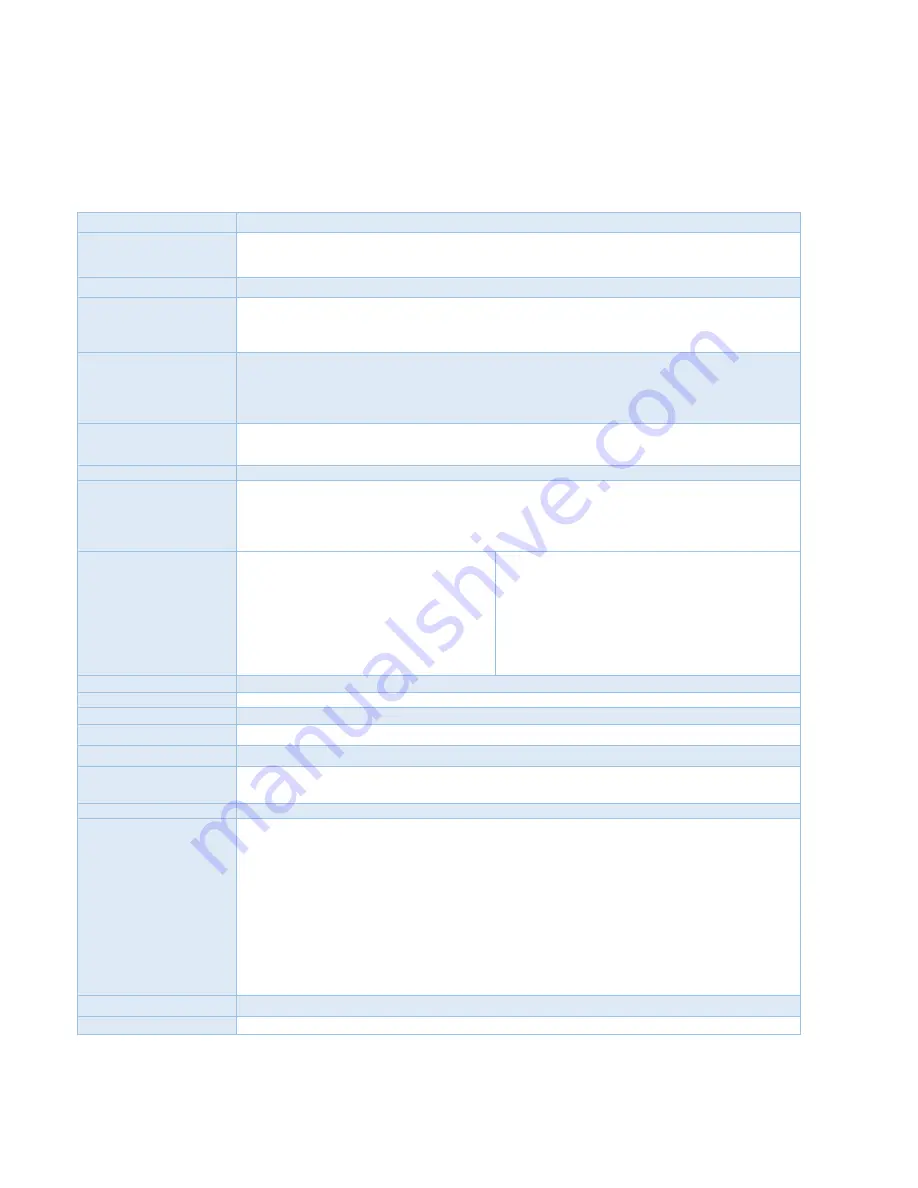
1 DATECS
BLUEPAD-5000 USER GUIDE
1 DATECS
Page 11 of 25
Device Specifications
Processor
ARM Co
rtex® M3 Security Microcontroller
Memory
64KB Internal ROM
256KB Internal RAM
1MB Internal Flash
Application Memory
4MB Serial Flash
Display
• Type –
LCD, capacitive touchscreen, 65K colors
• Size
- 2.4 inches
• Resolution –
240 x 320 pixels
Keypad
•
ON / OFF key
•
10 numeric keys
•
5 functional keys
•
Backlight
Magnetic Card Reader
•
3-track bi-directional reading
•
ISO 7810, 7811 and 7813
Smart Card Reader
ISO7816, EMV L1 certified
Contactless Card Reader
for payment applications
(option)
•
AMEX ExpressPay MagStripe and EMV
•
Discover ZIP and D-PAS
•
MasterCard PayPass MagStripe and M/Chip
•
VISA PayWave MSD and qVSDC
Contactless Card Reader
(option)
ISO/IEC 14443 Type-A/MIFARE:
- MIFARE MINI
- MIFARE CLASSIC-1K, MIFARE CLASSIC-4K
- MIFARE ULTRALIGHT, ULTRALIGHT-C
- MIFARE PLUS 2K/4K
- MIFARE DESFire
- and others
ISO/IEC 14443 Type-B
- supports most of the cards
ISO/IEC 15693
- supports most of the cards
JIS X 6319-4
- compatible with FeliCa
Battery
Rechargeable lithium-ion battery 7.4V, 1100 mAh
Printing Mechanism
Direct line thermal printer
Printing Width
48 mm, 384 dots per line
Printing Resolution
8 x 8 dots/mm (203 dpi x 203 dpi)
Printing Speed
Max 100 mm/sec
Paper specifications
Width 58 mm
Roll Max Diameter 40 mm
Paper Loading
Easy paper loading
Connectivity
• USB
- Device
• BT 3.0 Class 2
(optional):
- SPP - Serial Port Profile
- iAP - iPod Accessory Protocol
•
Wi-Fi IEEE 802.11 (optional):
- Supporting b/g/n
•
Wireless mobile (optional):
- GSM (850/900/1800/1900MHz
- UMTS (800/850/900/1900/2100MHz)
- SIM Holder
•
SAM holder
Audio indication
Electro-Magnetic Buzzer
OS compatibility
iOS, Android, Windows, Windows Phone 8, Windows Mobile











































