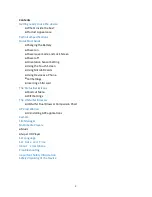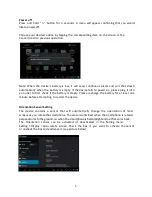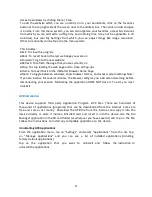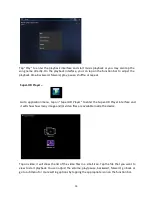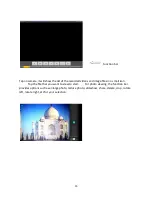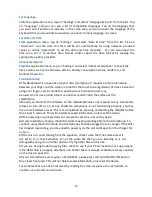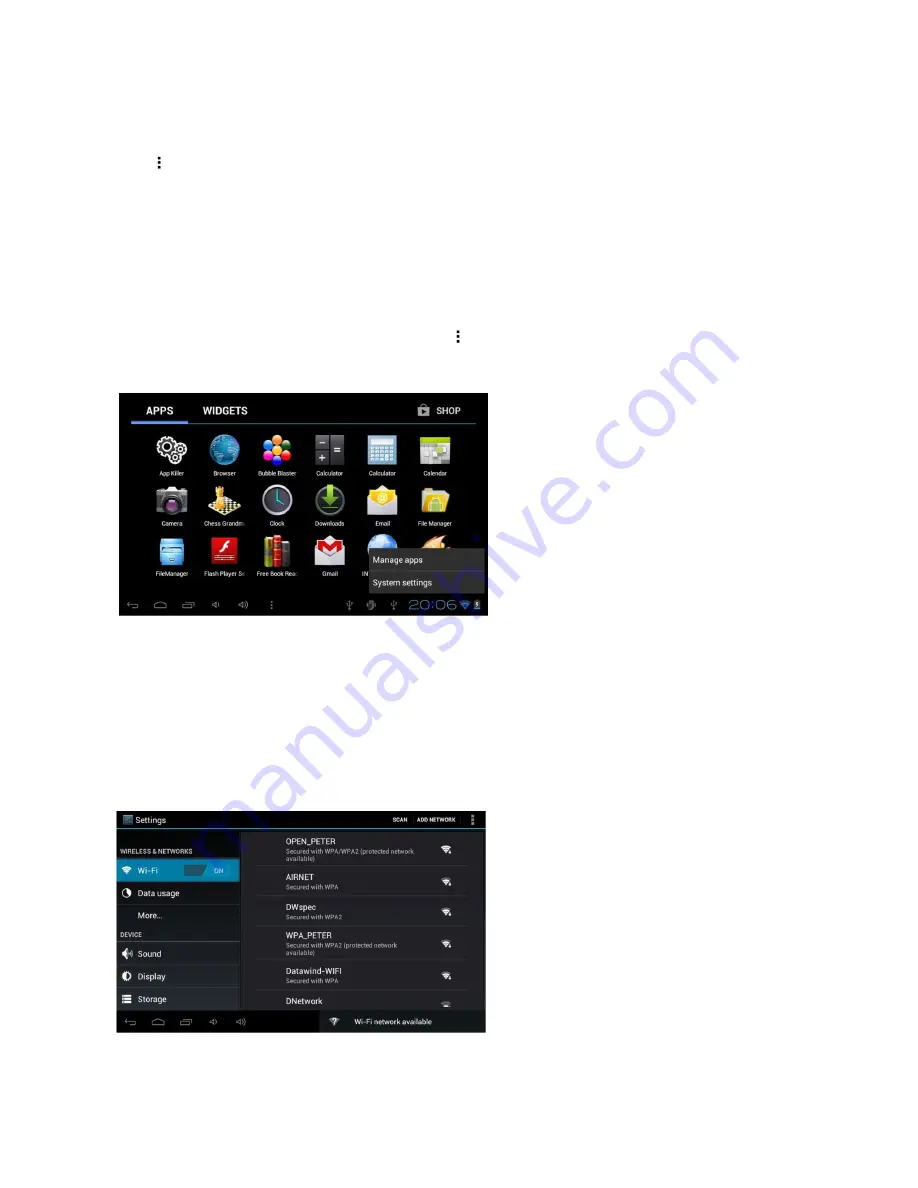
9
Shortcut menu
Tap on the status bar, and the main screen menu bar will pop up.
● Tap “Wallpaper” to select a new wallpaper for the home screen.
● Tap “Manage apps” to go the list of installed applications where you can modify, add or
remove them
●Tap “System settings” to go to settings interface
WIFI Settings
From the desktop, Tap the main screen icon “ ” and tap on “System Settings” followed
by “Wireless & networks” to enter the wireless settings page.
Tap or slide the box at end of the Wi-Fi bar to the right to turn on Wi-Fi or do the
reverse to turn it off. Go to Wi-Fi settings to select the appropriate Wi-Fi network from the
list of Wi-Fi networks and follow the instructions to enter the password assigned by the
Wi-Fi network provider. Enter the assigned IP address information if the chosen
network requires such information in order to obtain their Wi-Fi network (please
contact the Wi-Fi network provider if a password or IP address is required for WiFi access).
Summary of Contents for UBISLATE 3G7
Page 1: ...1 UBISLATE 3G7 USER MANUAL...