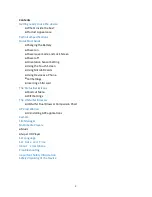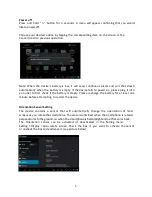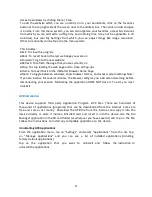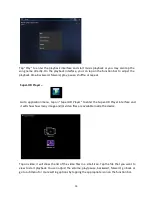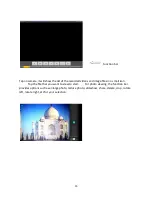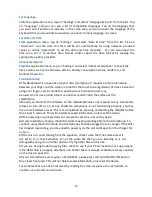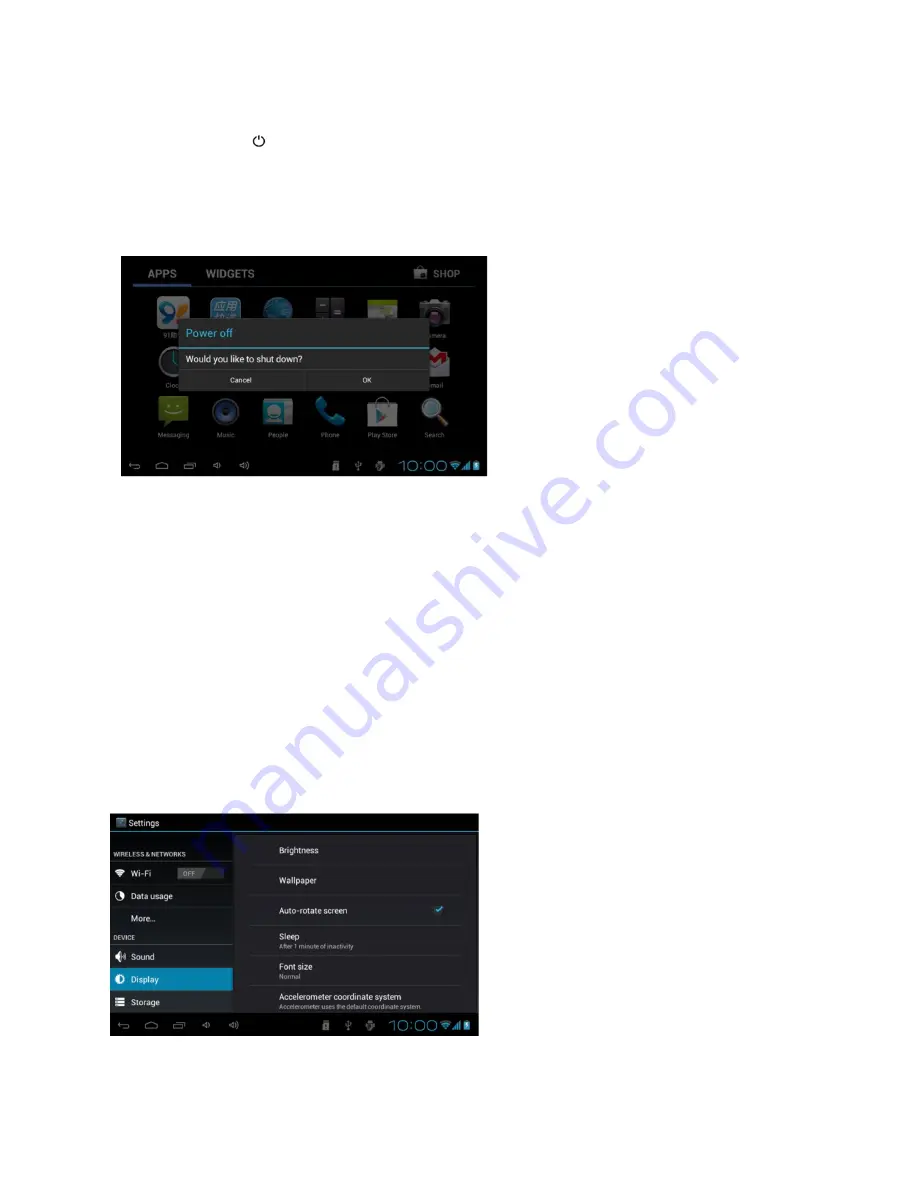
5
Power off
Press and hold “ ” button for 3 seconds. A menu will appear confirming that you would
like to power off.
Choose your desired option by tapping the corresponding item on the screen or Tap
Cancel to exit to previous operation.
Note: When the device’s battery is low, it will send continuous alerts and will shut down
automatically when the battery is empty. If the device fails to power on, please plug it into
an outlet to first check if the battery is empty. Please recharge the battery for at least one
minute before attempting to restart the device.
Orientation Sensor Setting
The device contains a sensor that will automatically change the orientation of most
screens as you rotate the smartphone. The sensor works best when the smartphone is rotated
perpendicular to the ground. ie: when the smartphone is held upright and not flat on its back.
The Orientation sensor can be activated or deactivated in the Setting menu:
Setting >Display >Auto-rotate screen. Check the box if you want to activate the sensor
or uncheck the box to deactivate it. (see picture below)
Summary of Contents for UBISLATE 3G7
Page 1: ...1 UBISLATE 3G7 USER MANUAL...