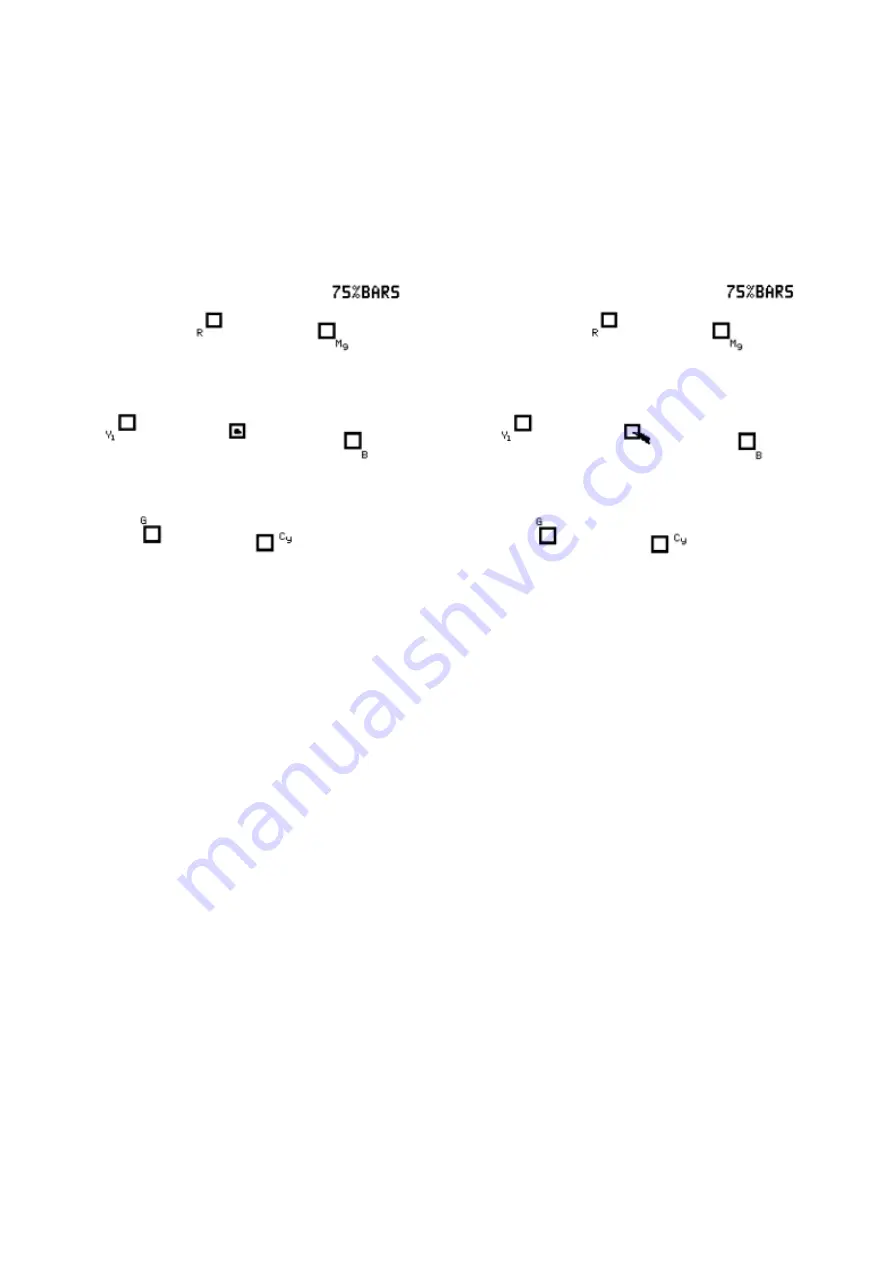
12
VS-150 Quick Start Guide
Black and White Balance Adjustment (VECTORSCOPE)
1. Aim the camera at a solid white background or white reference card.
2. Turn on any set lights and ensure any coloured filters are removed. We want an evenly lit white reference card or
background with only true white light.
3. Select VECTORSCOPE mode on the VS-150 using the NEXT MODE option.
4. Use the camera’s auto white balance feature to white balance against the solid white background or reference white
card.
5. If necessary adjust R (Red) or B (Blue) GAIN of the camera to move the shown sample points for white video into the
center graticule box of the VS-150 Vectorscope.
Correctly centered samples
Incorrect points towards blue
6. Once white balancing is complete cap the camera lens to produce black video. The sample points should only
appear in the same center graticule box of the VS-150 Vectorscope.
7. If necessary adjust R (Red) or B (Blue) GAIN of the camera to move the shown sample points for black video into the
center graticule box of the VS-150 Vectorscope.
8. Remove the lens cap and continue to Luminance Adjustment.
Luminance Adjustment (HISTOGRAM)
1. Under the same on set lighting conditions aim the camera back to the white background or ideally a grayscale
reference chart which includes 100% white and absolute black.
2. Select HISTOGRAM mode on the VS-150 using the NEXT MODE option.
3. Adjust the camera’s IRIS and Neutral Density Filter to reach the desired maximum white level state. If the camera
has a Zebra function you can use this to identify areas of under or over exposure too.
4. If aiming at a precise grayscale chart, the VS-150 histogram output may resemble evenly spaced vertical sample
bars in line with the grayscale chart. However, if the pattern is distributed towards the right (100), it can mean the
camera is over exposed. If the pattern is distributed towards the left (0), it can mean the camera is under exposed.
5. If there are readings below zero the black levels will be crushed or too black. Use the master pedestal setting on the
camera to set the lowest black level at or slightly above 0.
6. Once the first camera is correctly calibrated select TOOLS> TRACE MEMORY> SAVE TRACE to save the
calibrated matrix levels from the first camera.
7. Now connect VS-150 to the second camera on the set. Adjust the white and black balance on the next camera as
described earlier.
8. Now adjust the grayscale reading from second camera output so that it matches the saved output from first camera
to align the cameras. The same procedure can be repeated for any remaining cameras.
Summary of Contents for VS-150
Page 1: ...VS 150 SAMPLING VECTOR SCOPE Instruction Manual...
Page 9: ...9 VS 150 Output Display...
Page 17: ...17 Application Diagram...
Page 19: ...19 NOTE...




















