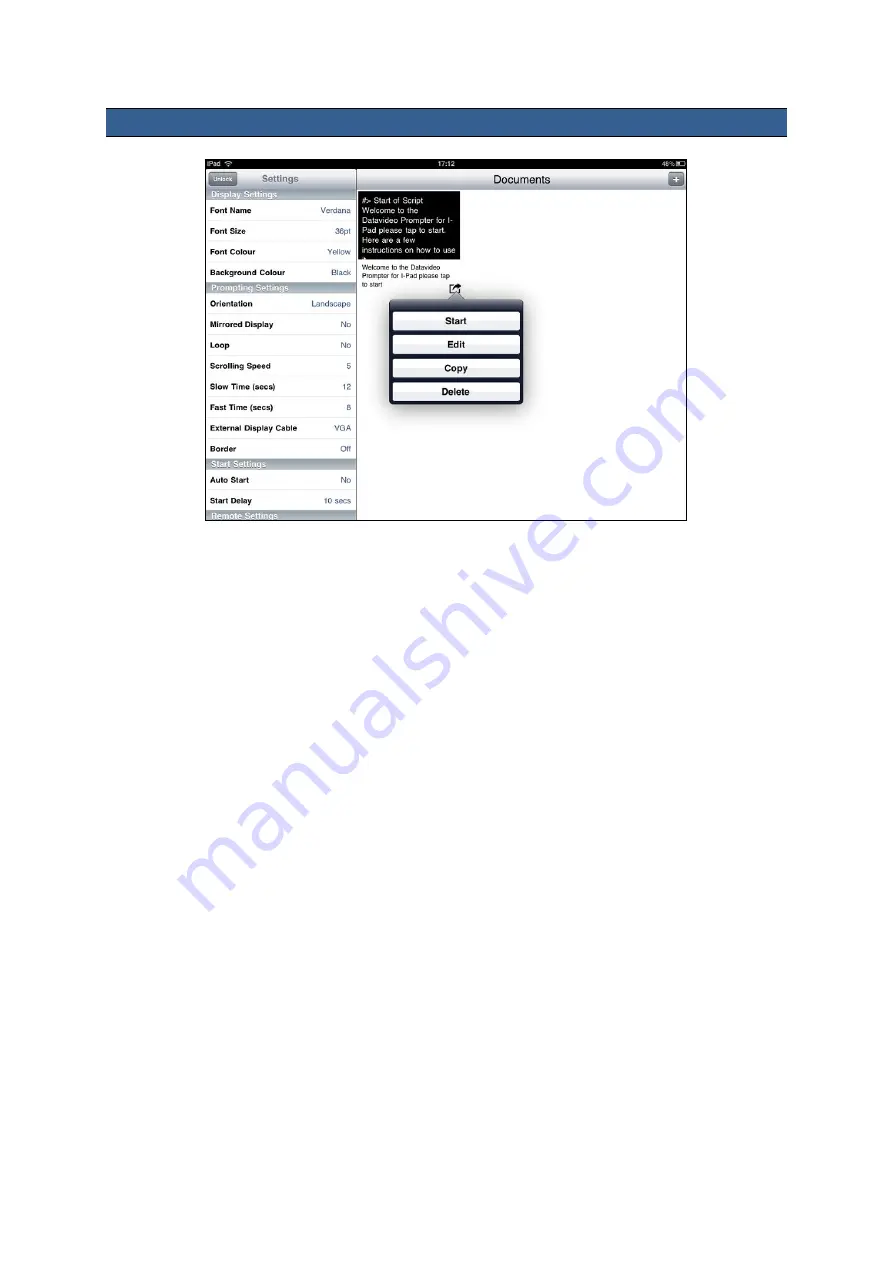
13
Prompter Application Set Up
Display Settings
These settings allow the look of the text to be changed. You can change the
Font Type
, the
Font
Size
of the font, the
Font Colour
and the
Background Colour
.
The software initially defaults to White, Arial, 60pt size text on a Black Background. However, you can
choose from the following text or background colours; White, Black, Red, Yellow, Blue, Green or
Orange. All text will be displayed in the colour chosen. Currently you cannot have different colours for
different sections of the text. The size of the text can range from small (8pt) to large (72pt). However,
you need to experiment a little to find the text font and size that you, or your on-screen talent, can
read comfortably at a distance away from the prompter or camera.
NB:
The wired remote control is approx. 3m long so this may be the maximum distance you want to
work at on your own.
Prompting Settings
You use these settings to change the
Orientation
of the displayed text and if it will be
mirror
reflected off the 60/40 Glass or just used as a
normal
display. You can also set the text
Scrolling
Speed
here which can be slowed down or made faster with the wired remote. A scrolling speed of 5
should be a good starting point.
Slow Time
and
Fast Time
are used to set the speed up or slow
down features of the text scroll when using the speed buttons on the optional remote. If the on screen
talent takes 5 to 8 seconds to read one page of text then set Slow Time to 8 seconds and Fast Time
to 5 seconds. Now when the speed buttons are pressed on the remote during text play back the
speed will change in equal steps between 5 and 8 seconds.







































