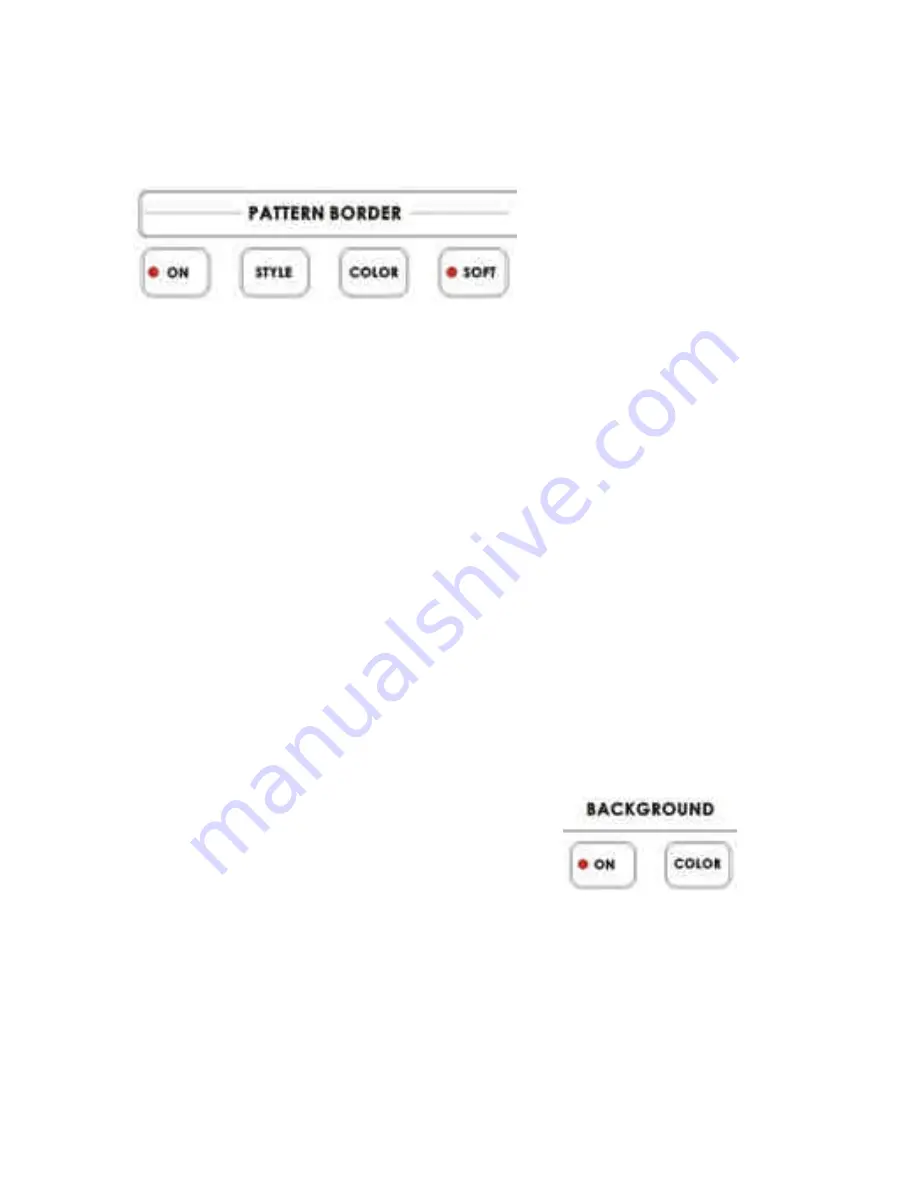
44
Border
These controls are used in conjunction with the Picture in Picture Effect and the Zoom and Wipe transition
only, and can only be activated when either the Picture in Picture or Zoom control is active.
With the On button’s LED lit, parameters for Style, Color, and Border Softness can be set by pushing the
appropriate button.
There are 2 Styles available: thin and thick. These choices are cycled through at each button press.
8 Colors are available for the border: black, blue, magenta, red, green, cyan, yellow and white. These are
cycled through at each button press.
Softness can be either on or off, as indicated by the LED on the button. When off, the border is solid. When
Softness is on, the border has a somewhat beveled look with a fuzzy inside edge. Softness can be engaged
with no border color. The result is a soft translucent edge to the Picture in Picture window.
Background
While not strictly an effect, these controls are in the same general area, and we thought you’d look here for
any information you might need. These controls select what solid color the background will be when selected
on either the Main or Sub Video bus. There are eight possible background colors; see below, with the value
displayed in the Effect window above the Keypad.
The background colors are:
1: black
2: blue
3: magenta
4: red
5: green
6: cyan
7: yellow
8: white
Engage this control by pressing the “ON” button in this section. The LED on the button will blink to indicate
that the controls are active. Repeated presses of the “COLOR” button select colors: 1 is black, 8 is white.
When you have selected the color background you want, lock the choice in by pressing the on button again
to disengage the control.






























