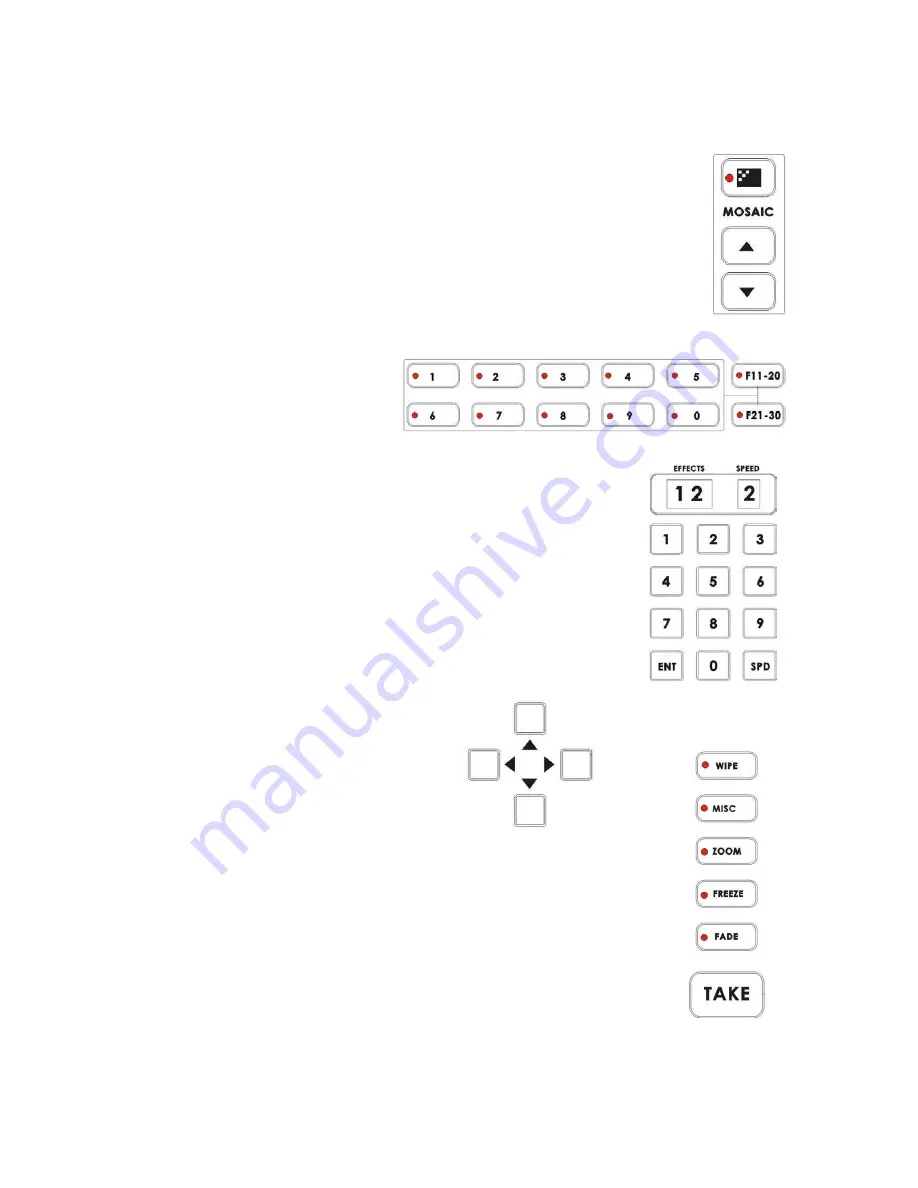
26
16. Mosaic: when engaged (and the Mosaic LED is lit), this turns the selected Main
Source Video into a mosaic of colored squares. There are 8 mosaic patterns to
choose from, selected by repeated presses of the up and down buttons. The effect
can be applied to the whole image or one of two window sizes, which can be
positioned anywhere on the screen. For more information, see
Effects: Mosaic
,
page
42
.
17. Preset selectors: control the 30
user programmable preset
locations for storing customized
effects and transitions. For more
information, see
Preset Bank
in
Using Transitions
, page
35
,
and
Preset Bank
in
Using
Effects
, page 41.
18. Keypad: used to enter numerical data that controls effects or transitions.
The Effects and Speed windows above the Keypad display parameter
information for the selected effect or transition.
19. Cursors: used as one way to position the
Picture in Picture effects window.
20. Transition selectors: These five selection buttons determine the transition type
and allow for the selection of certain effects that are performed on the selected
Main Video Input channel. The Take-button executes an auto play. For more
information, see
Using Transitions
, page 35 and
Using Effects
, page
41
.






























