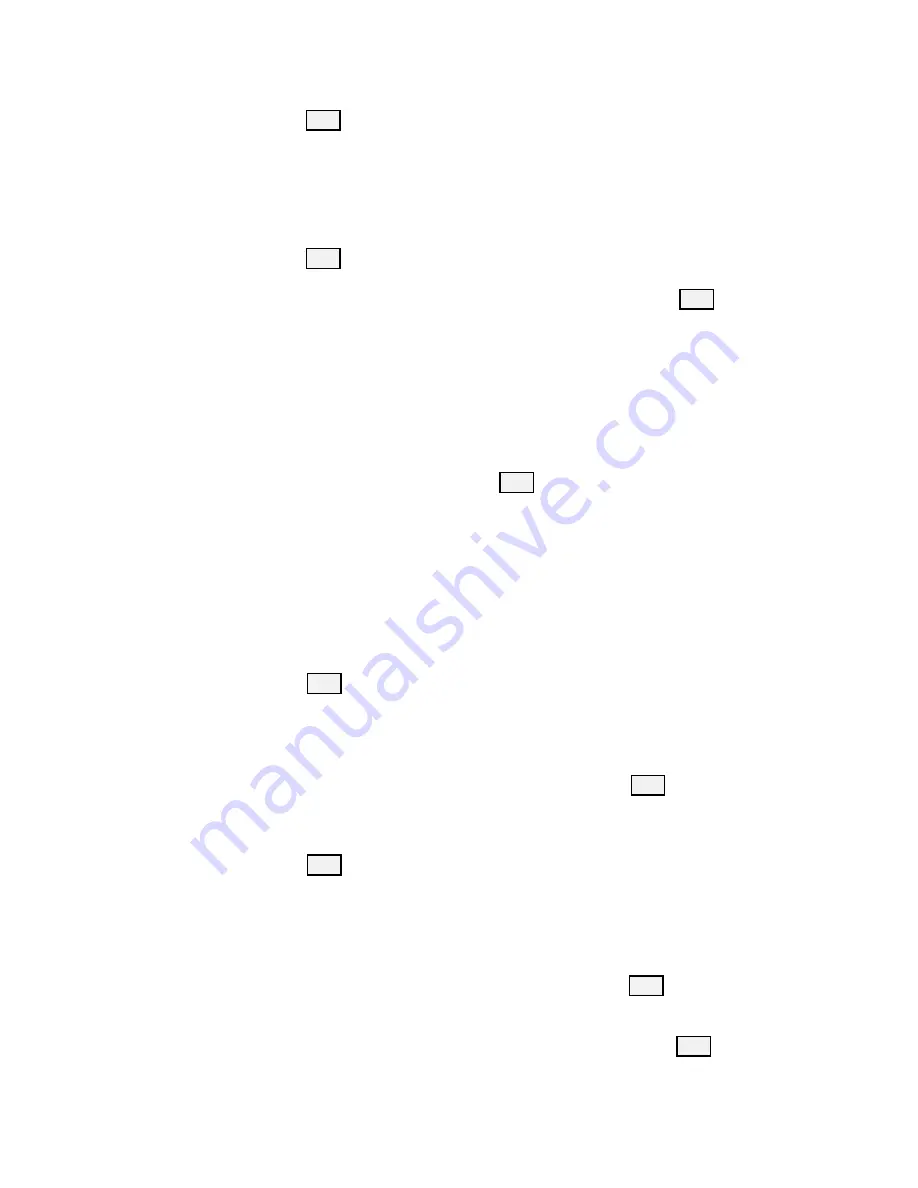
11
range, the system will show “ERROR”. After the setting is entered,
press
ENT
key to confirm
3.
After the camera ID is selected, the user will be automatically entered
the protocol option; move the joystick up / down the protocol option
to select either PD or V and right move the joystick to set the desired
protocol
4.
Baud rate setting: After setting the protocol, move the joystick up /
down the baud rates; to select a baud rate, right move the joystick or
press
ENT
to confirm
5.
Address Setting: This option appears after the baud rate is selected.
Input a number to set camera address (range from 1~7). Press
ENT
to
confirm.
6.
The system returns automatically to the main menu after the camera
setting is finished.
b.
Time Setting
Set time in 24-hour format.
1.
Move the joystick up / down the main menu to the “TIME SETTING”
option
2.
Right move the joystick or press
ENT
to enter the “Time Setting”
option. Once in “Time Setting”, “HH” hour field will be enabled for
editing; input number digits from keyboard or move joystick up / down
to set the “HH” value (range is from 0~23). If number digits are entered
from number keypads, “MM” minute field will be automatically
enabled after the hour field has been successfully set. If “HH” number
digits are set by the joystick, to move on to minute setting, right move
the joystick to enable “MM” minute setting. Move the joystick right /
left to select from “HH”, “MM” and “SS” settings.
3.
To set “MM” and “SS” fields, repeat Step 2
4.
Press
ENT
to save and return to Main Menu.
c.
Volume Setting
There are 6 volume levels available for selection.
1.
Move the joystick up / down the main menu, and select “ VOLUME
SETTING” by right moving the joystick or pressing
ENT
to enter
“VOLUME SETTING”
2.
In this option, the user is allowed to either turn off the volume or set
the volume level by right moving the joystick on the desired option or
press
ENT
to confirm.
d.
Backlight Setting
Backlight mode allows the keys to be clearly illuminated even in a very dark
environment.
1.
Move the joystick up / down the main menu and select “BACKLIGHT
Setting” by right moving the joystick or pressing
ENT
to enter
“BACKLIGHT Setting”.
2.
Move the joystick up / down the options list and set the backlight to
AUTO, ON or OFF by right moving the joystick or pressing
ENT
to
confirm.
Summary of Contents for RMC-190
Page 1: ...0 ...
Page 16: ...15 8 Service Support ...
















