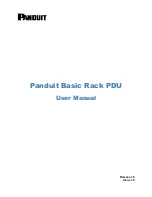18
Function Descriptions
No.
Buttons
Descriptions
1
Reset
Press RESET button to return the camera lens to the front.
2
Set
Preset
Saving PAN/TILT Presets
The PTR-10 is equipped with 50 PAN/TILT presets. To save PAN/TILT
settings to presets, you should first move the camera to a desired
PAN/TILT position then press the number keys to select a preset
number (1-50). Finally press the
SET
button to store the PAN/TILT
settings (Note: You can also issue the save command using the RS-
422 protocol).
Recalling PAN/TILT Presets
First press the number keys to select a preset number (1-50) then
press the
PRESET
button to recall the PAN/TILT settings.
2
Group
Enabling the GROUP motion activates automatic camera
movements. Each group consists of up to 16 PAN/TILT presets
allowing automatic movement of cameras to these positions in the
order configured in the group.
Recalling Group
The PTR-10 is equipped with 8 groups. To recall a group, first press
the number keys to select a group number (1-8) then press the
GROUP
button to enable it.
Saving Group Settings
To configure the group setting, first open the OSD menu, then
select
MEMORY
.
Each group allows you to select up to 16 presets from the PRESET
NO. option for automatic movements of the camera mounted. You
can set the stop time for each preset. Furthermore, in the NEXT
POSITION option, set RETURN to repeat the group motion and the
rest for single group motion.
Group Cancel
Press Enter or Reset button to terminate GROUP motion.
3
Camera Select
Select CAM1-CAM4 in a multi-camera environment
Assign an ID number to the camera intended for operation by
adjusting the IRID (SW2) switch located at the rear of the camera
Press CAMERA SELECT (CAM 1~ CAM4) buttons corresponding to
the numbers set previously to navigate between four cameras