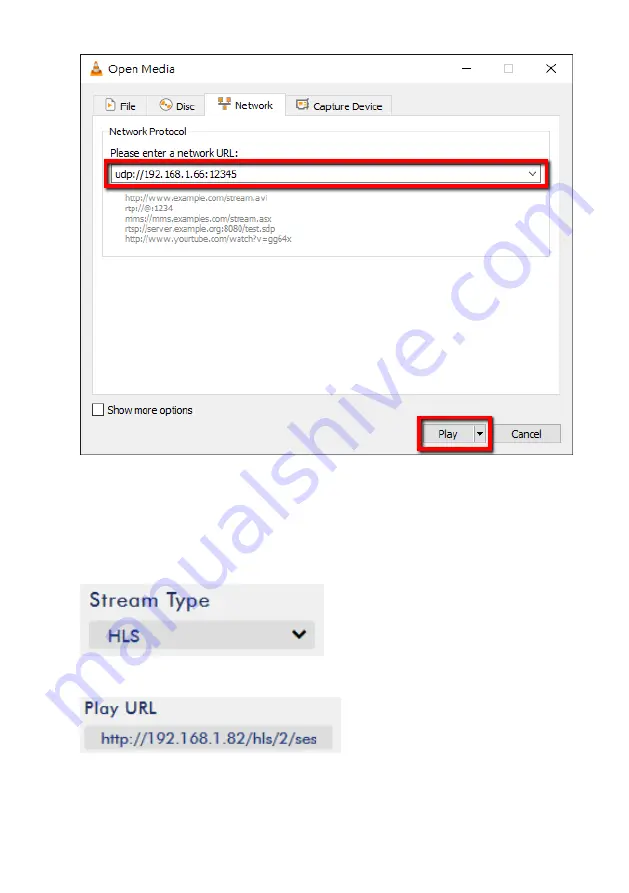
42
Follow the steps below to obtain the HLS URL:
1.
On the web UI, click “
Operation Mode
”
“
Stream
” to open the stream settings
page.
2.
Select
HLS
from
Stream Type
drop-down menu.
3.
Click the
Start Stream
button to start the stream.
4.
Based on your settings, the device will automatically generate a .m3u8 stream
URL: http://192.168.1.82/hls/2/session0.m3u8
Summary of Contents for NVS-35
Page 1: ...1 NVS 35...
Page 33: ...33...
Page 60: ...60 7 Dimensions All measurements in millimeters mm...
Page 62: ...62 Notes...
Page 63: ...63 Notes...






























