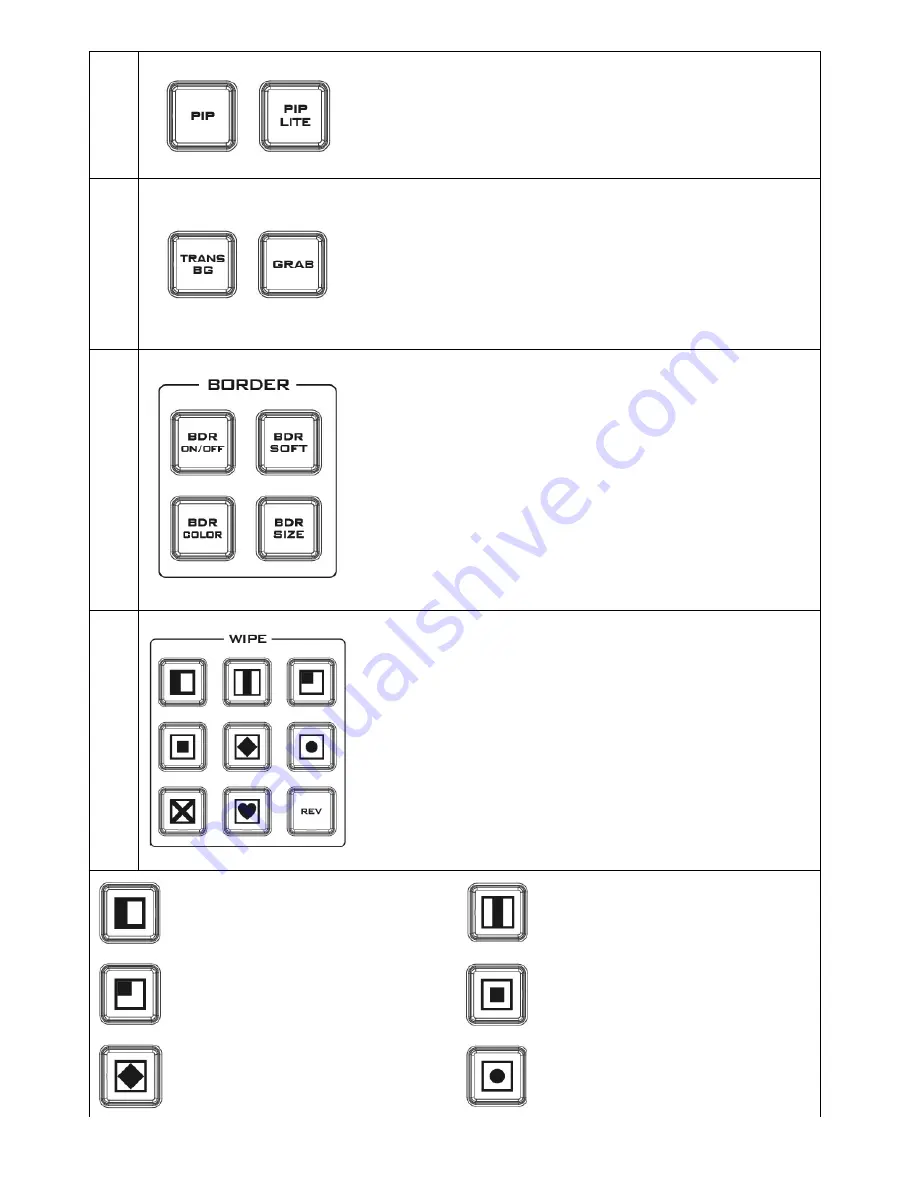
11
5.
PI
P E
ffe
ct
PIP
enables the PIP key mode
PIP LITE
enables the PIP LITE key mode
6.
Ba
ck
gr
ou
nd
Tr
an
sit
io
n &
G
RAB
TRANS BG
enables Background Transition between Program /
Preset
GRAB
grabs the current Program video image
7.
W
ip
e
Bo
rd
er
S
et
tin
g
BDR ON/OFF
turns the WIPE border function ON/OFF
BDR SOFT
configures the WIPE border softness
BDR COLOR
selects the WIPE border color
BDR SIZE
adjusts the WIPE border thickness
8.
W
ip
e
Tr
an
sit
io
n S
ele
ct
io
n
WIPE Transition Selection
The HS-1200 has 8 user defined wipe buttons that allow the user
to select WIPE transition effect directly from the control panel.
The REV button reverses the direction of the selected WIPE.
All wipes can have an optional colour border applied. The wipe
border width and colour are chosen within the menu system.
Transitions can be performed manually using the T-Bar or
automatically by using the SPEED and AUTO TAKE buttons.
Vertical Wipe Left to Right
Vertical Wipes from Centre to Left and
Right sides
Upper Left corner Wipe to Lower
Right corner
Box Wipe from Centre to outside
edges
Diamond Wipe from Centre to outside
edges
Circle Wipe from Centre to outside
edges
Summary of Contents for HS-1200
Page 1: ......
Page 37: ...37 10 Dimensions All measurements in millimetres mm ...
Page 40: ...40 Service and Support ...












































