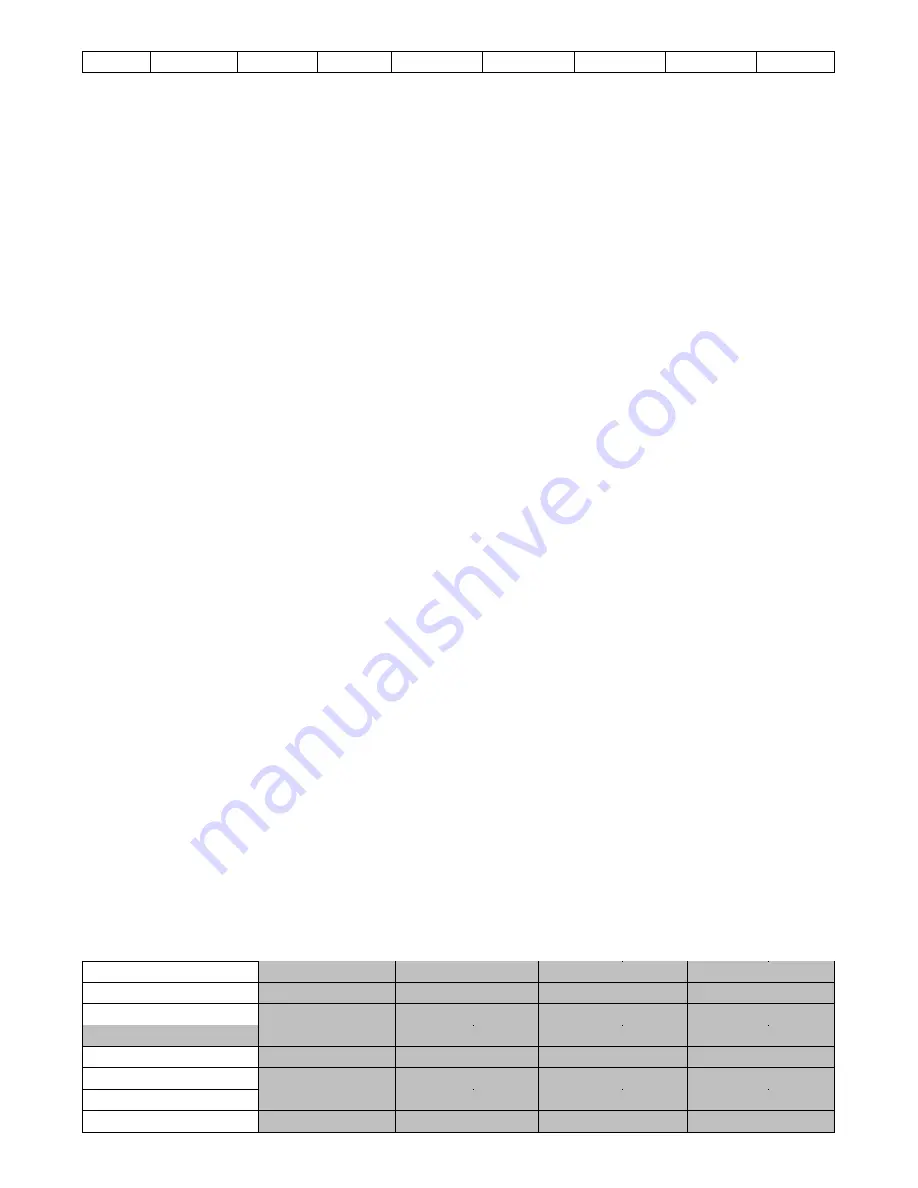
25
Bars
Matte
Input6
Input5
Input4
Input3
Input2
Input1
Black
CK Setup
In this sub-option, the user will be able to fine tune various chroma keyer parameters.
CK Auto
: This function calculates the best Hue & Luma values for the current Key Source.
Hue
: This parameter adjusts the color of the chroma key. A typical green screen value will be around 120.
Blue screen value will be around 240.
Luma
: This parameter adjusts the luma value of the chroma key
Key Range
(KRange): Key Range sets the range of hues or colors (0 – 360 degrees) that closely match the
background color to be keyed. The user can start with a value of 120 degrees and this value can be fine-
tuned up or down depending on the setup of the green or blue screen studio.
Key Foreground
(K Fgnd): Key Foreground adjusts the performance of the chroma key in dark or black
areas. Increase the value if the dark areas are becoming too transparent.
Key Background
(K Bgnd): Key Background adjusts the performance of the chroma key in light or white
areas. Increase the value if the light areas are becoming too transparent.
Hi-Light
: Hi-light boosts the foreground key in high luminance area.
Lo-Light
: Lo-light boosts the foreground key in low luminance area.
Bg-Supp
: Background Suppress removes the Luma (Brightness) of the background from the final image. Bg-
Supp turns ON/OFF background suppression.
Mask
The Mask feature allows the user to configure the Mask in chroma mode.
•
Left – Left sets the left edge of the Chroma keyer mask.
•
Right – Right sets the right edge of the Chroma keyer mask.
•
Top – Top sets the top edge of the Chroma keyer mask.
•
Bottom – Bottom sets the bottom edge of the Chroma keyer mask.
5.4 P-in-P
P-in-P
option allows the user to adjust all related P-in-P parameters. Enter this option if the user selects
P-
in-P
in the
Keyer
option. “
P-in-P Scr
” sub-option will indicate the keyer enabled for P-in-P. In our example
below, the
Key 1
keying effect will be applied to the P-in-P window.
Please note
that the “
P-in-P Scr
” sub-option can only be changed in the
Keyer
option.
Advanced Mode = Basic Mode
Start
P-in-P Src
Key 1
Keyer
Position
X
20%
Y
10%
Size
50%
Chroma
Border
Luma
0%
Sat
0%
Hue
0
P-in-P
Width
0%
P-in-P Lite
Inputs
Crop
Left
0%
Right
0%
Size
0%
Outputs
Top
0%
Bot
0%
Stills
Summary of Contents for HS-1200
Page 1: ......
Page 37: ...37 10 Dimensions All measurements in millimetres mm ...
Page 40: ...40 Service and Support ...
















































