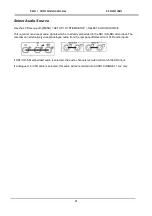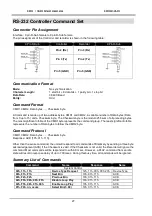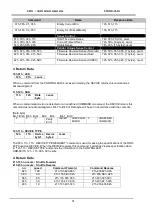HD / SD Recorder HDR-60
16
Before recording
Before using your recorder, there are a few actions and options that should be considered.
Transfer old clips from the media
The HDR-60 is primarily a capture device, as
opposed to an archiving device, and it is best to
start out with a fresh HDR-60 HE-3 drive. If you
have video clips already recorded on the HE-3
drive, it is best to transfer them to a computer to
free up space on the HE-3 before starting the next
project.
See
page 23
for further details.
FORMAT MEDIA
Use the LCD menu path [MENU] > TOOL >
FORMAT MEDIA to reformat the removable HE-3
drive and to erase un-wanted old clips ready for
the next recording session.
SET REC FILE TYPE
The HDR-60 can record HD or SD video to an
.MXF or .MOV file. Choose the file type which is
compatible with the edit software you plan to use
after the recording is made.
Use the LCD menu path [MENU] > SETUP >
RECORD SETUP > SET REC FILE TYPE to
confirm your choice.
Set the ENCODE FORMAT
The HDR-60 can record either Standard Definition
[SD] or High Definition [HD] video. It also offers a
choice of LONG GOP or I-FRAME ONLY
recording at various bit rates.
Use the LCD menu path [MENU] > SETUP >
RECORD SETUP > SET HD/SD ENCODE
FORMAT to confirm your choice.
See
pages 14 and 15
for the available choices.
Select the AUDIO SOURCE
The HDR-60 can record digital audio already in
the SDI or HD-SDI video. Or it can record
analogue audio using the rear panel XLR audio
connections.
Use the LCD menu path [MENU] > SETUP >
SYSTEM SETUP > SELECT AUDIO SOURCE to
confirm your choice.
Select your time code source
Use the LCD menu path [MENU] > SETUP >
SYSTEM SETUP > SET TIME CODE to confirm
your choice from:
INTERNAL REC RUN
INTERNAL FREE RUN
EXTERNAL TC IN
When supplying external Time Code using the TC
IN BNC connection on the rear of the unit.
EXTERNAL SDI TC
When using the Time Code already embedded
within the SDI or HD-SDI video input.
If Time Code [TC] is not present or lost during
recording the LCD panel will flash the warning.
EXT TC LOST
Turn RECORD MODE on
Ensure the RECORD MODE button on the front
panel of the recorder is on or backlit.
If you try to start a recording with this button off
then the LCD panel will flash the warning.
GO REC MODE