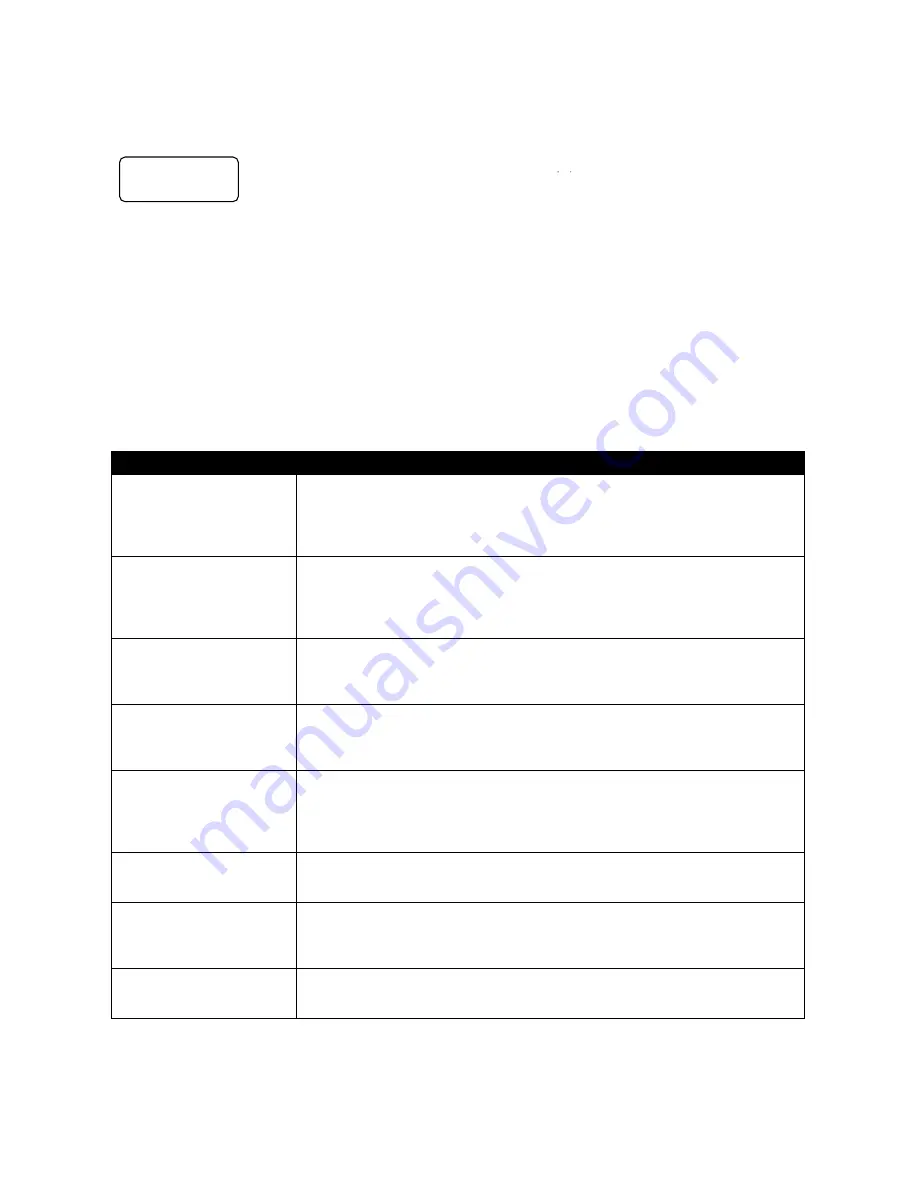
- 13 -
Record Setup Level
Entered from the Main Level, this set of options enable various record related parameters and modes to be
setup. The lower three lines will look as below:
There are 8 options and they are:
SET RECORD FILE TYPE
SYNCtoTAPE CONTROL
SET RECORD DATE
RECORD PRE-TRIGGER
SET DEFAULT DV AUDIO
SET ASPECT RATIO
TIMELAPSE RECORD
PWR ON AUTO RECORD
Pressing the Next key will bring up the next option down on the list and will return to the top option from the
bottom. Table 2 details the actions for each option. Pressing the Menu key will return to the Main Level.
Menu Option
Action taken
SET RECORD FILE TYPE
Where the choice of file type is made for all unrecorded bins. File types cannot
be mixed within a bin. Choices are .mov, 2 types of .avi,
.mxf and for HDV, .m2t only. Note that the current type chosen will be marked
with an asterisk.
SYNCtoTAPE CONTROL
Where the recorder will look to the time code changing to indicate the need to
record. If the time code pauses then the recording is paused. With this setting
turned off, the record process will continue regardless of the time code
behavior. Note that the current selection will be marked with an asterisk.
SET RECORD DATE
This option modifies the date attribute of the created file when the source is
analog always, and when the source is digital if the date in the digital source is
invalid.
RECORD PRE-TRIGGER
When enabled, the last 8 seconds of video prior to the record trigger are
captured ahead of the video following the trigger. Note that the pre trigger is
not remembered across power cycles.
SET DEFAULT DV AUDIO
When the source is analog, this option sets the audio sampling frequency.
When the source is digital, this option helps the recorder make a correct guess
for the incoming audio sampling frequency. Note that the current selection will
be marked with an asterisk.
SET ASPECT RATIO
When the source is analog, this option sets the 16:9 or 4:3 aspect ratio flag in
the stream to be recorded.
TIMELAPSE RECORD
Allows the DV recording of video at slower than real time through a choice of
one of 6 options. Note that the current selection will be marked with an
asterisk.
PWR ON AUTO RECORD
When enabled, the recorder will go directly into a record mode in the last bin
selected once power is applied.
Table 2 Record Setup Level
menu = exit
RECORD SETUP
ENTER NEXT
Summary of Contents for DN-600
Page 1: ...1 HD SD Recorder DN 600 Quick Start Guide www datavideo tek com...
Page 20: ...20 RS 232 Controller Command Set...
Page 21: ...21...
Page 22: ...22 Dimension...










































