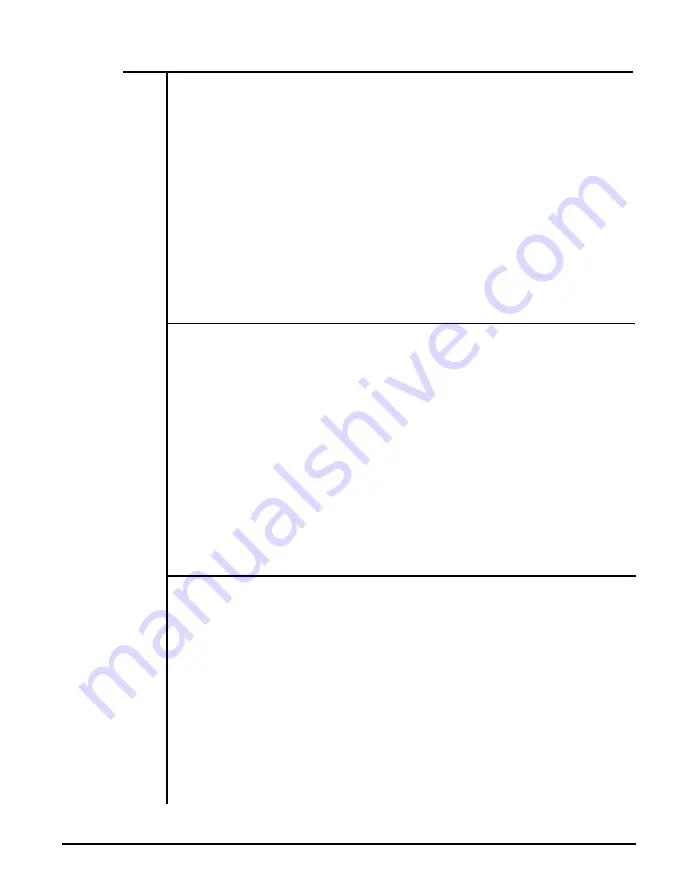
6-3
Software
Your system supports shadow RAM and Expanded Memory System
(EMS) to increase the system memory capability.
Note that If you have more than one megabyte memory, you may
enable or disable the 384K memory as shadow RAM. The 384K is
always allocated at the same address for shadow RAM, even if you
disable the shadow RAM.
Important:
You can only enter the setup program by pressing <Esc> when the
power is just switched on. You may reset the system to enter the setup
program, too.
Shadow RAM Enable
For efficient execution of BIOS, it is preferable to run BIOS code
through RAM rather than through the slower EPROMs. Your system
can support shadow RAM for BIOS and video.
To enable shadow RAM, follow the steps below:
ž Hold down the <Esc> key to enter the setup program as you
turn the power on.
• Select item 6 to enter the NEAT Chip Setup Configuration
menu.
• Select item 1 to enable BIOS or video shadow RAM. (Refer
to the BIOS manual for details.)
EMS Driver Setup
The mainboard supports LIM 4.0 EMS. Toset up the EMS driver, follow
the steps below :
l
Hold down the <Esc> key to enter the setup program.
Choose item 6 to enter the NEAT Chip Setup Configuration
menu. From this menu, you may enable EMS and select
EMS size. (Refer to the BIOS manual for details.)
Note:
If you only have one megabyte onboard memory, you must disable the
shadow RAM function first in order to use 384K extended memory as
expanded memory.
10
Chapter 6: Appendix
Summary of Contents for Apex 386SX/20
Page 1: ...PEER 2030 2 O M H z 3 8 6 S X S Y S T E M U ser s Manual ...
Page 15: ...Chapter 1 System Overview ...
Page 38: ...Chapter 2 Setting Up Your System ...
Page 43: ...Figure 2 2 The Location of W9 80386SX and 80387SX Chapter 2 Setting Up Your System 5 ...
Page 48: ...Figure 2 6 512KB Total Onboard System Memory 10 Chapter 2 Setting Up Your System ...
Page 49: ...Figure 2 7 640 KB Total Onboard System Memory Chapter 2 Setting Up Your System 11 ...
Page 50: ...Figure 2 8 1 MB Total Onboard System Memory 12 Chapter 2 Setting Up Your System ...
Page 51: ...Figure 2 9 1 5 MB Total Onboard System Memory Chapter 2 Setting Up Your System 13 ...
Page 52: ...Figure 2 11 2MB Total Onboard System Memory B 14 Chapter 2 Setting Up Your System ...
Page 53: ...Figure 2 12 3MB Total Onboard System Memory Chapter 2 Setting Up Your System 15 ...
Page 54: ...Figure 2 13 4MB Total Onboard System Memory 16 Chapter 2 Setting Up Your System ...
Page 55: ...Figure 2 14 5MB Total Onboard System Memory Chapter 2 Setting Up Your System 17 ...
Page 61: ...Chapter 3 Operating Your System ...
Page 80: ...Chapter 4 Keyboard ...
Page 90: ...Chapter 5 Troubleshooting ...
Page 98: ...Appendix ...
Page 123: ...Chapter 7 Glossary ...






























