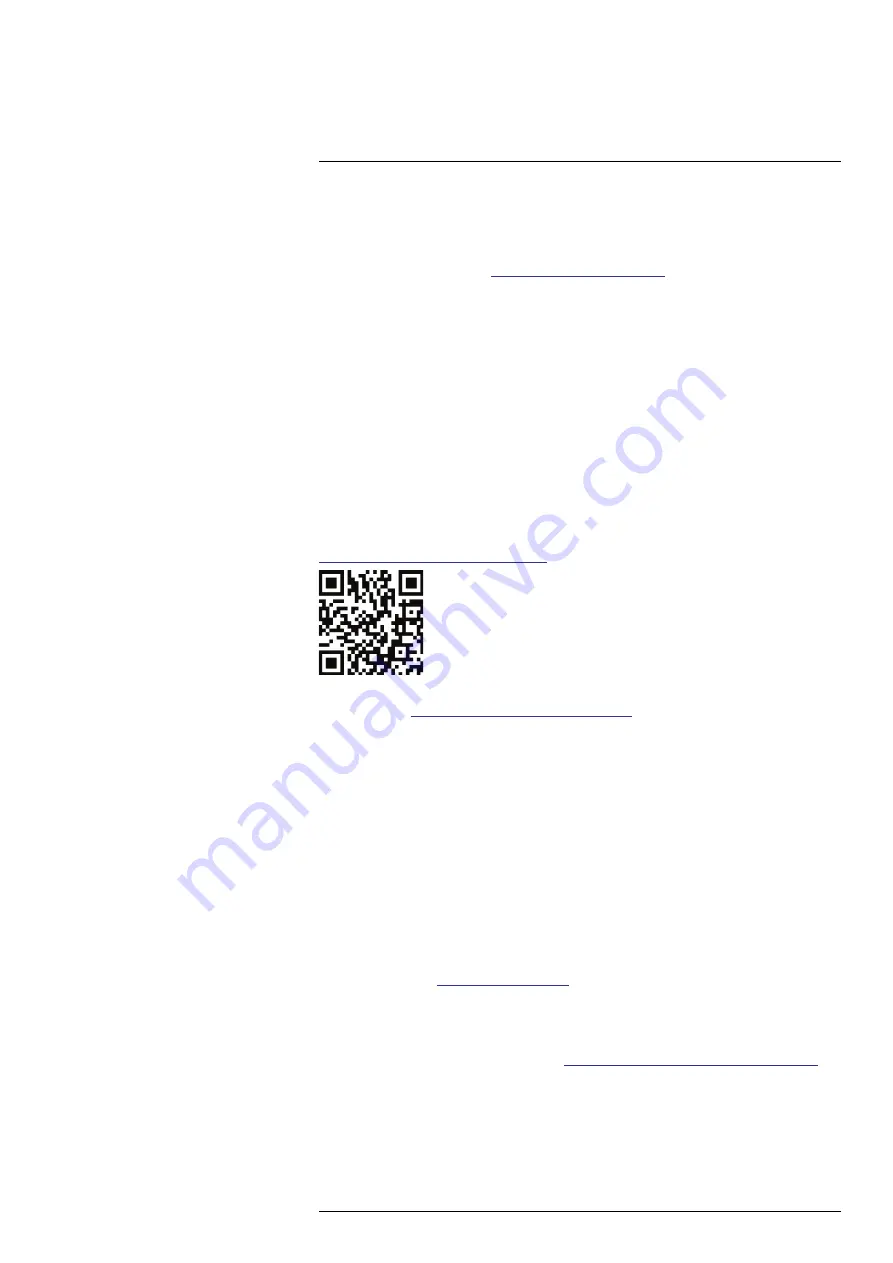
2.1
Register your camera
Register your camera to receive an extended warranty and other related benefits.
To register the camera, go to
http://support.flir.com/camreg
.
To access the registration form, you must log in to your FLIR account or sign up for a new
account.
You will also need the serial number of your camera. The serial number is displayed by
the registration wizard in the camera.
To start the registration wizard, turn on the camera and select
Settings
>
Device settings
>
Camera information
>
Register camera
.
To complete the registration, you must enter a verification code into the camera. The
code is available in your FLIR account, under
My Products
.
2.2
Online documentation
Our manuals are continuously updated and published online.
To access the FLIR Ex series user manual and other product documentation, go to
https://support.flir.com/resources/2758
.
To access the manuals for our other products, as well as manuals for our discontinued
products, go to
https://support.flir.com/resources/app
.
2.3
About this manual
FLIR Systems issues generic manuals that cover several models within a camera series.
This means that this manual may contain descriptions and explanations that do not apply
to your particular camera model.
The authoritative version of this publication is English. In the event of divergences due to
translation errors, the English text has precedence. Any late changes are first imple-
mented in English.
2.4
Support
Contact our Technical Support Center if you experience problems or have any questions
about your product:
https://support.flir.com
.
2.5
Training
For training resources and courses, go to
https://www.flir.com/support-center/training
.
#T810624; r. AB/92323/92323; en-US
3























