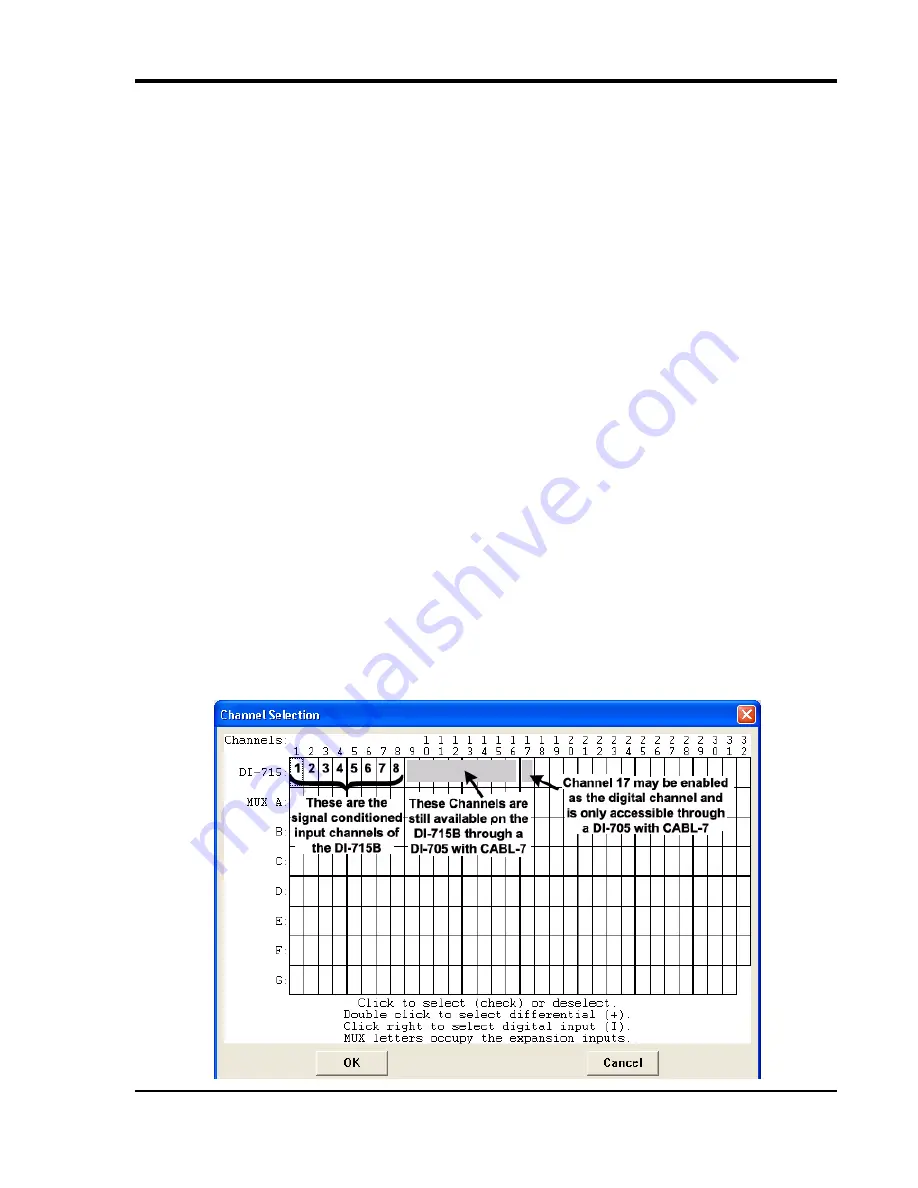
DI–710 Series and DI-715B Series Hardware Manual
Operation
31
5. Operation
PC-connected Models
PC-based models (non-Stand-alone) are operated and controlled using W
IN
D
AQ
Software. To begin displaying data
on your monitor, make sure all wires and cables are properly connected and start W
IN
D
AQ
Acquisition by pressing
the
Start W
IN
D
AQ
button
in the Dataq Instruments Hardware Manager (see “Dataq Instruments Hardware Man-
ager” on page 18). After data is recorded, use W
IN
D
AQ
Waveform Browser to review your data. Consult the context-
sensitive help files or your Fast Start W
IN
D
AQ
Software Manual for directions on using the W
IN
D
AQ
software pack-
age.
Note: If your USB module experiences frequent lock ups connect the Ground Lug to your PC ground. If the prob-
lem persists please contact Technical Support.
Enabling/Disabling the Digital I/O and Remote Control
To use the Remote Control features in W
IN
D
AQ
Acquisition Software Channel 1 or Channel 17
must
be enabled as
the Digital Input channel. In order to use all 16 analog input channels, Channel 17 may be enabled for general pur-
pose digital I/O functions. The direction of the digital bits must be set in the DATAQ Instruments Hardware Manager
using the Digital I/O Setup command. The default state from the factory is that all digital bits are set as Inputs with a
High signal (+5V).
Channel Configuration for the DI-715B
Enabling and configuring channels with the DI-715B in W
IN
D
AQ
Acquisition software is different than enabling
channels with other instruments and is not covered in the Help Files.
Enabling Channels
Use the Channel Selection grid to enable and configure channels. Access the channel selection grid by selecting
Channels…
in the
Edit
menu (in the SET-UP operating mode of W
IN
D
AQ
software). Each box in this grid represents
an input channel. An input channel is enabled by clicking in its channel box. The following channel selection grid is
typical for a DI-715B. Channels 1 to 8 are the signal conditioned inputs. Channels 9 to 16 are direct inputs accessible
only using a DI-705. Channel 17 may be enabled as Digital but must be accessed using a DI-705 as well (see also
“The DI-705” on page 42). To use the Remote Control Functions of W
IN
D
AQ
Acquisition software Channel 17 or
Channel 1
must
be enabled as the Digital Input Channel.






























