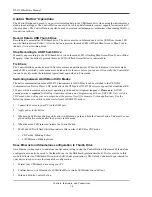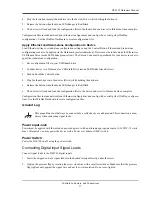DI–4730 Hardware Manual
Introduction
2
Digital Inputs
The DI-4730 contains seven digital inputs that may be used as a general-purpose digital input or for a specific func-
tion as designated on the device. Digital port D0 may be used for WinDaq Events; Digital port D1 may be used for
WinDaq remote Start/Stop; Digital port D2 may be used for rate measurements; Digital port D3 may be used for
counts; Digital ports D4 and D5 are general purpose digital input ports. D6 may be used as an external trigger in
WinDaq software with the “Use External Clock” preference.
Please Note:
Digital outputs are not available on this
device.
Software
All software required to record and playback waveforms is included with the purchase of any DI-4730 data acquisi-
tion system on the included thumb drive or via download at run.dataq.com. Use the WinDaq Dashboard to access
WinDaq Acquisition software or to setup the stand-alone configuration.
WINDAQ® Recording and Playback Software
WINDAQ Acquisition and WINDAQ Waveform Browser allow you to record and playback data acquired through
your instrument. WINDAQ software is an invaluable resource to record and analyze your data and is available for
free from our web site (www.dataq.com).
WINDAQ Data Acquisition software (free) can be used to record waveforms directly and continuously to disk while
monitoring a real time display of the waveforms on-screen. It operates, displays, and records data in real time when
connected to your PC. An optional unlock code (WinDaq/Pro) is available to sync multiple units into a single
WinDaq file.
WINDAQ Waveform Browser playback software (also known as “WWB”) offers an easy way to review and analyze
acquired waveforms. A built-in data file translator allows the user to display multiple waveforms acquired by
WINDAQ Acquisition software or any of a wide range of data acquisition packages. The software’s disk-streaming
design allows data files of any length to be graphically displayed rapidly, in normal or reverse time directions. Seven
standard cursor-based measurements, frequency domain, and statistical analysis functions help simplify waveform
analysis and interpretation. WINDAQ Waveform Browser is free and installed when installing WINDAQ Software.
Help
All WINDAQ software utilizes context-sensitive help. Help may be accessed through the Help menu or by pressing
the F1 key with any pull-down menu item selected. This will take you directly to the Help topic most relevant to that
particular function or feature. Help topics discuss in detail each function available in the software.