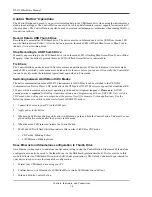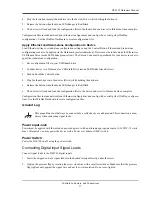DI-4730 Hardware Manual
Installation
8
You can now plug the device(s) into your PC. Click on the appropriate program group (specified above — default is
Start > Programs > WINDAQ) and click on “WinDaq Dashboard” to access W
IN
D
AQ
software.
Connect the Instrument to Your Computer
All DI-4730 instruments can be installed, configured, and operated as a USB device or an Ethernet/PoE device. The
WinDaq Dashboard application will automatically detect the communications interface being used.
USB Installation
1 Apply power to the DI-4730.
2. Connect one end of the provided USB cable to the “USB” port on the DI-4730.
3. Connect the other end of the provided USB cable to a USB port on your PC.
4. Open the WinDaq Dashboard application.
The device appears on the list of available devices in the dashboard utility. Run WinDaq Data Acquisition software,
set the device clock, change ethernet settings, and configure and record data to a thumb drive with the menu items
available in the dashboard.
Ethernet Installation
All DI-4730 instruments are shipped DHCP-enabled. We recommend you setup a DHCP reservation on your network
for your data acquisition applications.
1. Find the MAC address of your DI-4730. The device MAC address is printed on the bottom label of the device:
2. Login to your Router and ensure the DHCP server is enabled.
3. Access the DHCP Reservations, Static DHCP, or IP Allocations page/table.
4. Enter the MAC address of your device in the table (you may need to enter colons for proper format - for example,
001B1000232 may need to be 00:1B:81:00:02:32), enter an unused IP address in the table row (or allow your
router to select it for you if possible), and Select/Enable for DHCP Reservation.
5. Save your router settings.
6. Connect your DI-4730 unit into your Local Area Network using the supplied Ethernet Cable.
7. Apply Power to the device if required. PoE devices can derive power from a PoE switch.
Open the WinDaq Dashboard utility to access device settings and run WinDaq Data Acquisition software. The
WinDaq Dashboard allows you to set the device clock, change your Ethernet settings (DHCP/Static), setup and
record to a thumb drive, access files on the thumb drive, and view live data.