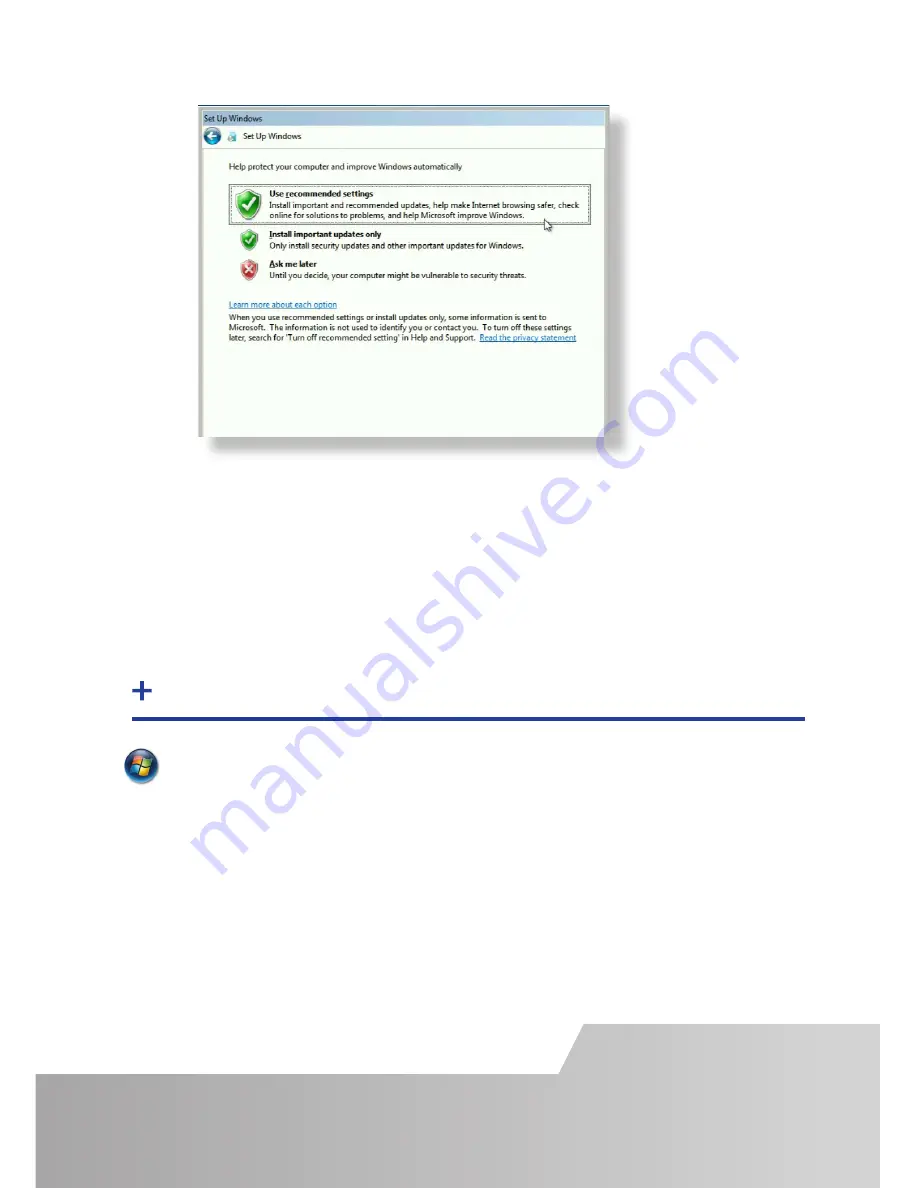
Start | Computer | System Properties | Activate Windows now.
Select the appropriate method available.
To view the product key, gently pull away the front panel of the VSNMicro 600. The
front panel is held in place using a series of magnetic points.
STEP 8 ACTIVATE WINDOWS 7
Page 9
Computer Name:
I
t is recommended that only Internet-standard characters are used in the computer
name. The standard characters are the numbers 0 through to 9, upper and
lower-case letters from A through to Z and the hyphen character. Computer names
can’t consist entirely of numbers nor can they contain spaces. The name also can’t
contain special characters such as: < > ; : “ ?* + = \ | ? ,.


































