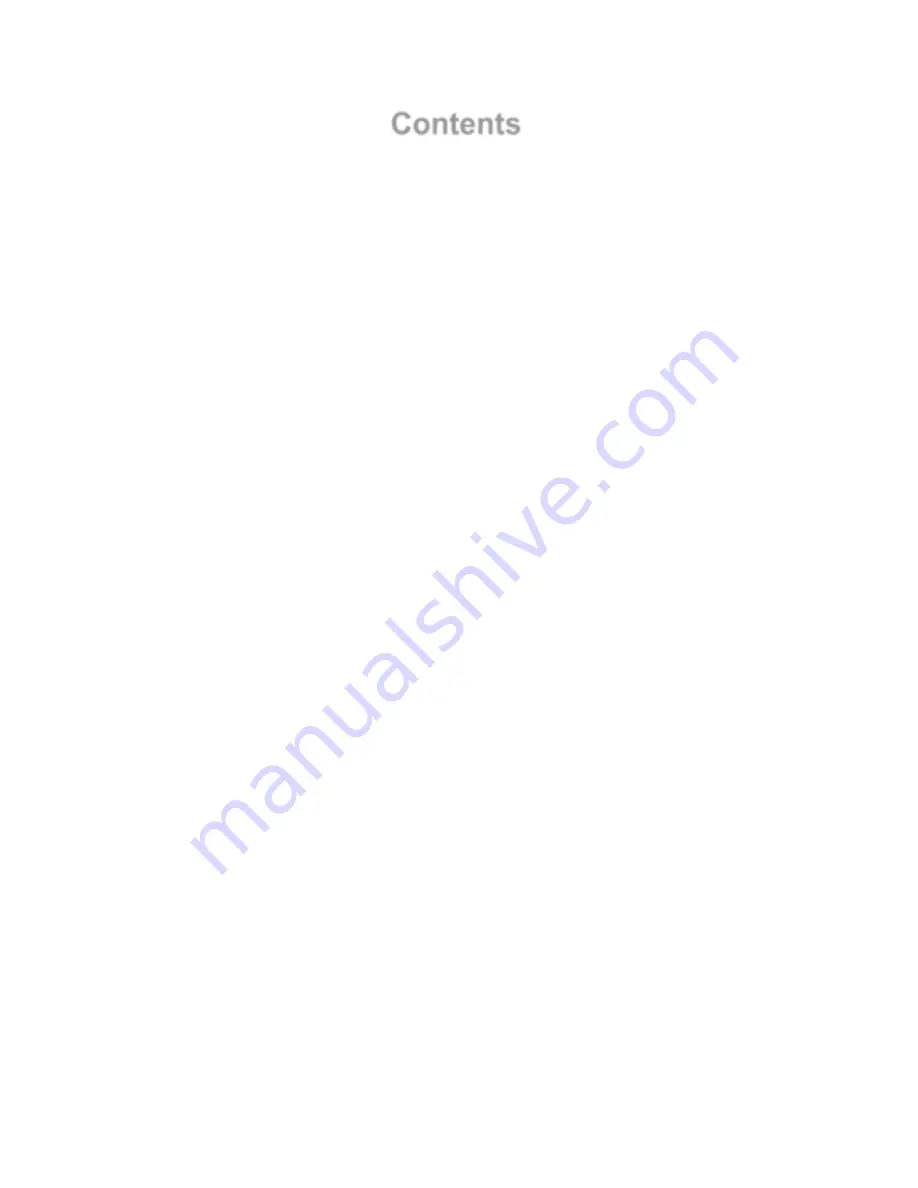
Contents
1 Introduction ................................................................................................................... …1
1.1
System Overview ................................................................................................................. …3
1.1.1
System Top View ............................................................................................................ ..3
1.1.2
Front View ...................................................................................................................... ..4
1.1.3
Rear View ....................................................................................................................... ..5
1.2
System LEDs Description .................................................................................................... …6
1.2.1
Front View LEDs ............................................................................................................ ..6
1.2.2
Back View LEDs ............................................................................................................. ..6
1.3
Key Parts for Replacement ................................................................................................... ..7
1.4
DNS-2670 Block Diagram ..................................................................................................... ..9
2 Hardware Operations ................................................................................................. ..12
2.1
Before You Start ................................................................................................................... ..13
2.2
Chassis Cover ..................................................................................................................... ..13
2.2.1
To remove the chassis cover ......................................................................................... 13
2.3
Power Supplies .................................................................................................................... ..14
2.3.1
To remove the power supply .......................................................................................... 14
2.3.2
To install the power supply ............................................................................................. 14
2.4
3.5” SATA/SAS HDDs .......................................................................................................... ..15
2.4.1
To remove a HDD........................................................................................................... 15
2.4.2
To install a HDD ............................................................................................................. 16
2.5
3.5” SATA/SAS HDD Backplanes ...................................................................................... ….18
2.5.1
To remove the backplane ........................................................................................... ….18
2.5.2
To install the backplane .............................................................................................. ….19
2.6
SAS IO Module .................................................................................................................. ….20
2.6.1
To remove the SAS I/O Module ................................................................................. ….20
2.6.2
To install the SAS I/O Module .................................................................................... ….20
2.7
Power Supplies .................................................................................................................... ..21
2.7.1
To remove the System Fans ...................................................................................... ….21
2.7.2
To install the System Fans ......................................................................................... ….22
Appendix A: Support ............................................................................................................... I
Before you Begin .................................................................................................................................. I
Troubleshooting Sequence ................................................................................................................... I
Installation Problem ........................................................................................................................... I
Troubleshooting External Connectors ............................................................................................... I
Troubleshooting System Boot Issues .............................................................................................. II
Appendix B: Specifications ................................................................................................. IV
Appendix C: China RoHS Regulations ................................................................................ V
Summary of Contents for DNS-2670
Page 1: ...DNS 2670 User Manual DataON Storage storage division of Area Data Systems Version Dec 2015 ...
Page 2: ......
Page 4: ...Chapter 1 Introduction ...
Page 12: ...1 4 DNS 2670 Block Diagram 9 ...
Page 13: ...Hardware ...
Page 14: ...Chapter 2 Removing and Installing Hardware 11 ...
Page 26: ...Appendix Appendix ...
Page 27: ...Appendix Appendix A Support ...
Page 31: ......
Page 32: ...Appendix Appendix C China RoHS Regulations Figure I China RoHS Regulations ...




































