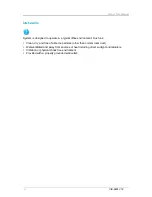About This Manual
About This Manual
Conventions
To make sure that you perform certain tasks properly, take note of the following symbols used
throughout this manual.
Warning:
Information to prevent injury to yourself when trying to complete a
task.
Caution:
Information to prevent damage to the components when trying to
complete a task.
Important:
Information that you must follow to complete a task.
Note:
Tips and information to aid in completing a task.
CiB-9224 V12
i
Summary of Contents for CiB-9224 V12
Page 1: ...CiB 9224 V12 Tech Manual DataON Storage storage division of Area Data Systems Version Jun 2015...
Page 3: ......
Page 5: ......
Page 7: ......
Page 26: ...1 5 5 Motherboard Connectors Figure 1 6 Motherboard Overview CiB 9224 V12 1 8...