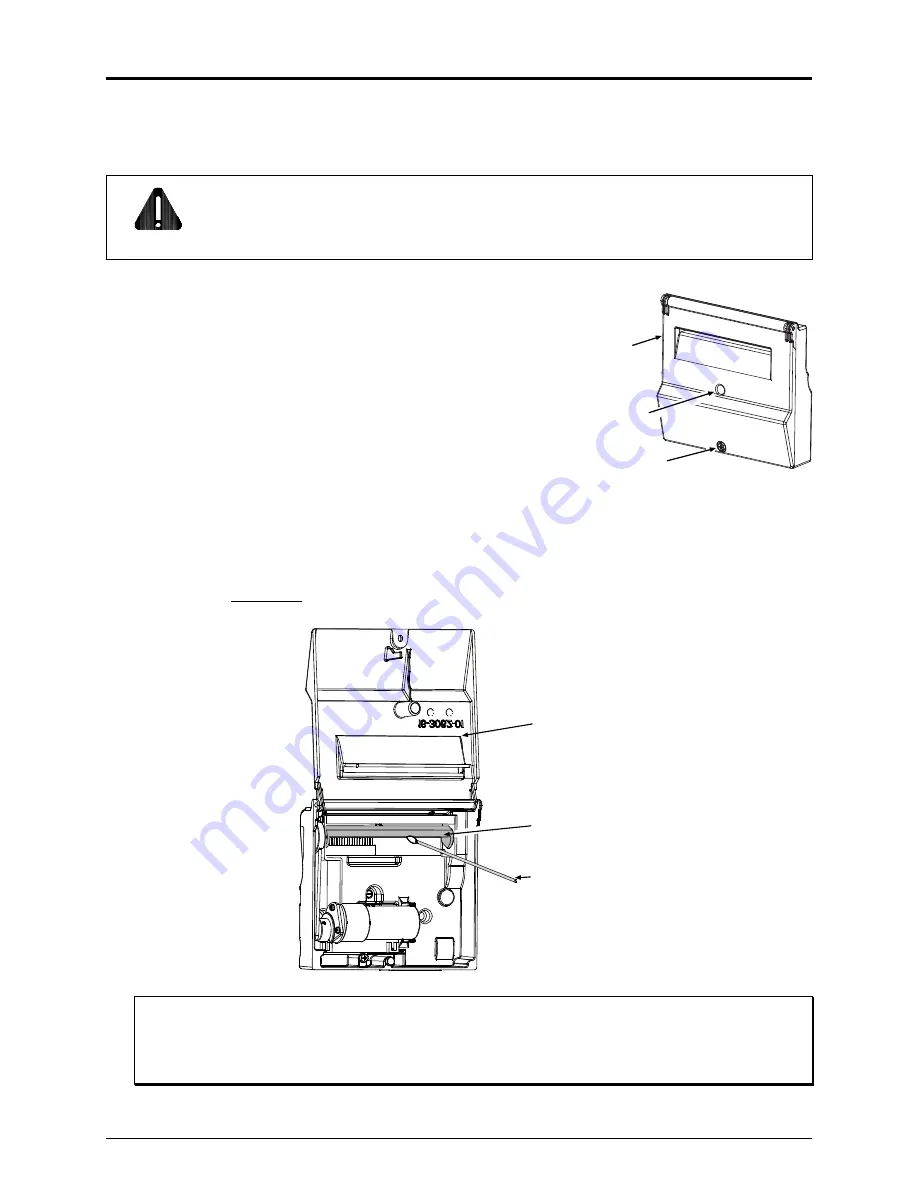
5
Maintaining the Cutter
To ensure trouble free operation, the Cutter should be cleaned after printing each roll or box of labels.
Additionally, if the cutting action becomes sluggish, immediate cleaning is recommended. Clean the
Cutter as follows:
CAUTION
Cutter Blades are SHARP: Keep body parts away from the cutting surfaces. Never use
metal objects on the cutting surfaces. Take proper precautions when using isopropyl
alcohol, a flammable liquid.
1.
Turn ‘Off’ the Power Switch and unplug the power cord
from the AC Receptacle. Raise the Access Cover and
remove the media from the printer.
2.
Loosen the
Mounting Screw
,
remove the
Cutter
from the
printer, and then remove the
Cover Screw
from the
Cutter
.
Cover Screw
Cutter
Mounting Screw
3.
Open the
Cover
. Using compressed air, remove any debris inside the mechanism, and then using a
Cotton Swab
dampened
with alcohol, wipe the
Cutter Blade
surfaces clean. Allow the blade to dry.
Cutter Blade
Cover
Cotton Swab
Note: For cleaning heavy deposits from the blade, WD-40
or another non-damaging adhesive
remover can be substituted – provided it is carefully and sparingly applied using a cotton
swab. Never spray WD-40
directly onto the assembly; severe damage can result.










