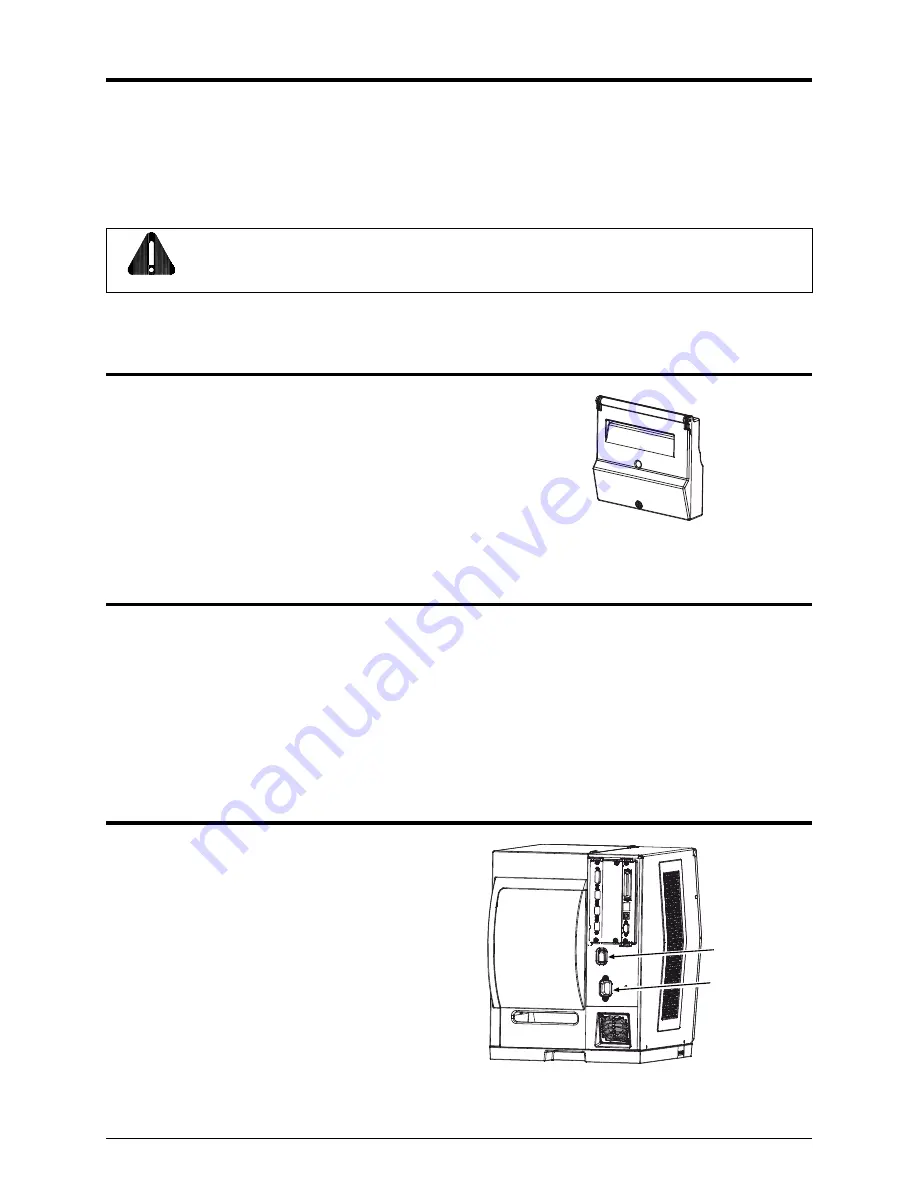
1
Overview
This document describes the contents, installation, and use of the Cutter option for the H-Class printer.
After verifying the contents of the kit and the tools needed, follow the steps below to install and begin
using the cutter. A maintenance procedure and a parts list are also included, so keep this documentation
for future reference.
CAUTION
For your safety and to avoid equipment damage, always turn ‘Off’ power and unplug the
printer’s power cord before beginning this installation and when performing service.
Contents of the Cutter Kit
This kit contains the following item:
Cutter
Assembly
Tools
Required
To install this option, you will need a standard screwdriver (and to perform maintenance, you will need a
Philips screwdriver).
Step 1: Preparing the Printer
A)
Turn ‘Off’ the
Power Switch
and unplug the
power cord from the
AC Receptacle
.
AC Receptacle
Power Switch










