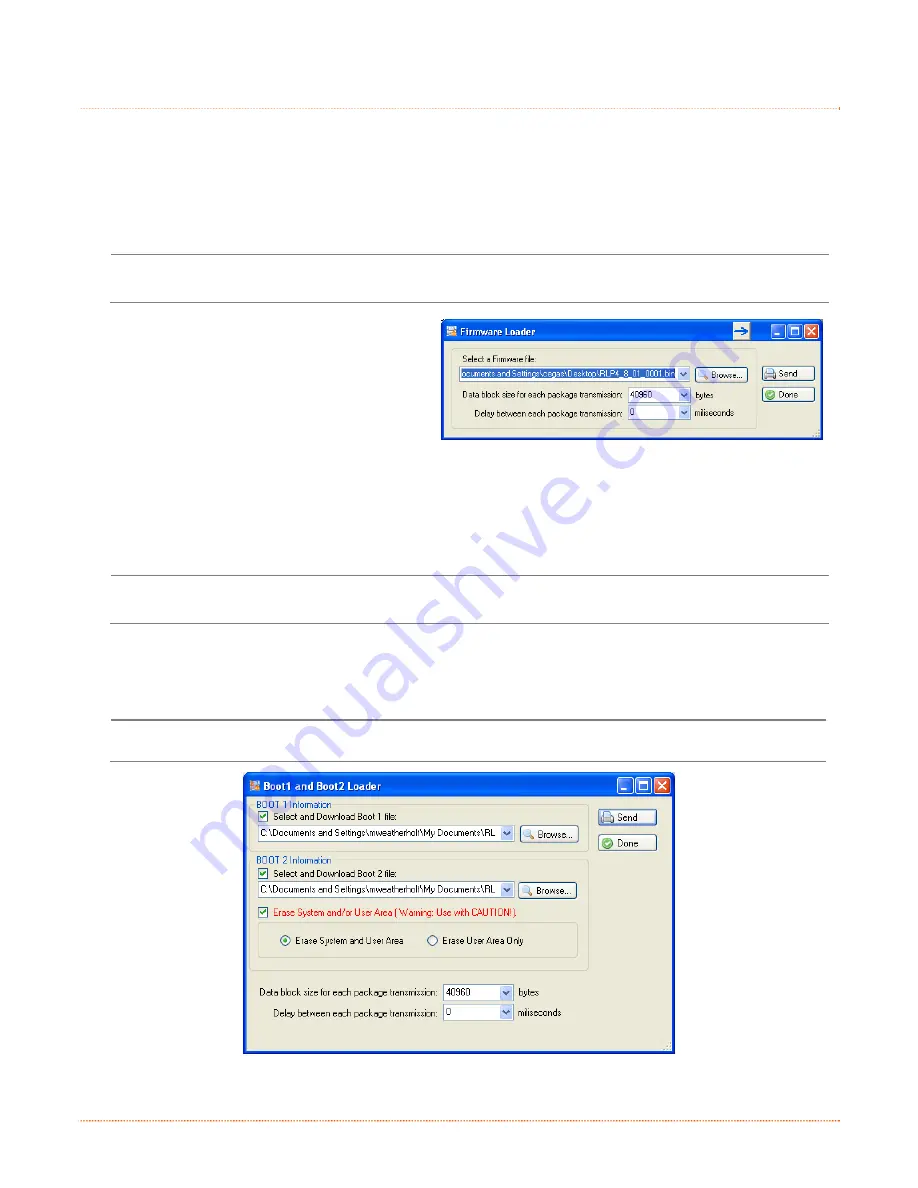
Chapter 4 – Maintenance and Adjustments
35
4
4
4
.
.
.
7
7
7
D
D
D
o
o
o
w
w
w
n
n
n
l
l
l
o
o
o
a
a
a
d
d
d
i
i
i
n
n
n
g
g
g
F
F
F
i
i
i
r
r
r
m
m
m
w
w
w
a
a
a
r
r
r
e
e
e
a
a
a
n
n
n
d
d
d
F
F
F
o
o
o
n
n
n
t
t
t
s
s
s
When program updates and/or new features are added, they can be downloaded to the printer as
follows:
1) Identify the new version for your model of printer from the Datamax-O’Neil Web site at
www.datamax-oneil.com and download it onto your computer’s hard drive.
2) Launch the NETira CT configuration utility, and query (connect) to the printer, (see section 3.5 for
more information on NETira CT).
It is recommended that the configuration be saved before downloading firmware, and restored when
finished. Be sure to check the box labeled “Include Sensor Calibration Data on Open” when restoring
the configuration.
3) Go to the Tools>Upgrade>Firmware.
Select the binary file (BIN file).
4) Click the ‘Send’ button to start the
firmware update.
4.7.1 Boot 1 and Boot 2 Boot Loaders
1) Connect the printer to your PC using a serial cable
2) Launch the NETira CT configuration utility, and query (connect) to the printer, (see section 3.5 for
more information on NETira CT).
It is recommended that the configuration be saved before downloading firmware, and restored when
finished. Be sure to check the box labeled “Include Sensor Calibration Data on Open” when restoring
the configuration.
3)
Go to the Tools>Upgrade>Firmware. Select the binary files (BIN files) for each of the Boot files.
4) Check the “Select and Download Boot 1 file:”, “Select and Download Boot 2 file:” and “Erase System
and/or User Area” boxes and click send to initiate the download.
Always Check “Erase System and/or User Area” box unless otherwise instructed..
5)
Once the Boot Loader files have been loaded, the firmware version can now be updated using the
procedure outlined in section 4.7.
















































