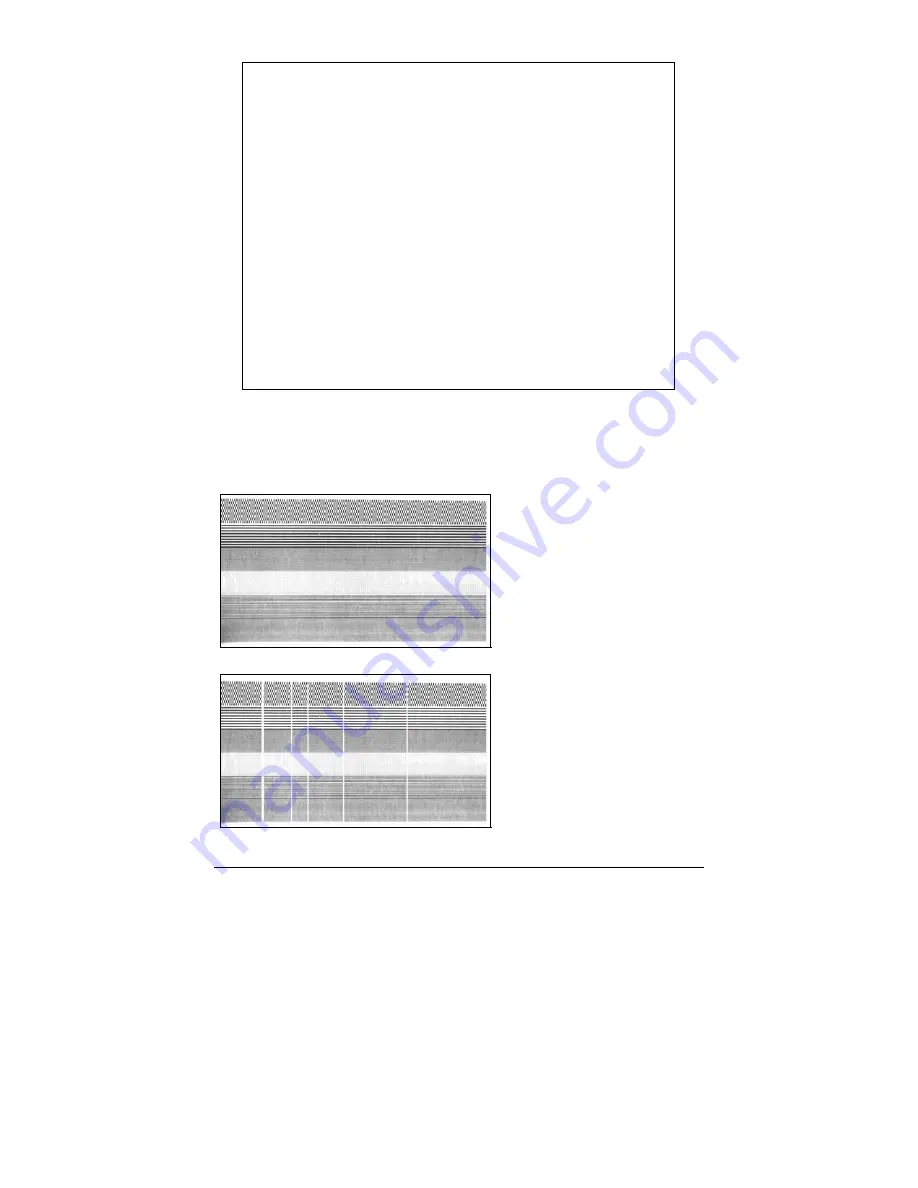
38
E-4203/E-4204/E-4304
FRI AUGUST 024, 2001 19:29 236
VER: E4204 - 04.06 08/24/01
BOOT 83-2329-04A
CODE 83-2325-04F
FONT 83-2337-01A
CPLD 592157-01C
INTERNAL FLASH MODULE PRESENT
SYSTEM RAM CHECKS____ GOOD
SYSTEM RAM SIZE___ 2015 KBYTES
SYSTEM RAM AVAIL__ 1244 KBYTES
REG POWER SUPPLY__ YES
INPUT VALUES
PAPER_____________ 255
DARKNESS__________ 131
TRAN______________ 255
REFL______________ 149
RIBN______________ 87
TEMP______________ 48
VOLT______________ 223
CONFIGURATION
DIRECT THERMAL
SERIAL PORT SELECTED
19.2; 8BITS
EDGE
CONT FORM LENGTH__ 0
PRESENT ADJUST____ 127
SOP ADJUST________ 127
TOF LOW___________ 0 0
TOF DELTA_________ 10 10
TOF GAIN__________ 12 10
OOS MAXVOLT_______ 3 3
LABEL ALIGNMENT___ NO
ALIGN LENGTH______ 100
STOP LOCATION_____ HOST
COUNTER INFORMATION
ABSOLUTE VALUES 6-18-2001
LENGTH____ 773 INCHES
TIME______ 20 HOURS
RESETTABLE VALUES 6-22-2001
LENGTH____ 576 INCHES
TIME______ 10 HOURS
MEMORY CONFIGURATION
INTERNAL MODULE______ 15
SCALABLE FONTS_______ 32
LABEL SIZE 0416:02157 IN
The second label printed is the Dot Check Label. This label is used to
test the condition of the printhead, as shown below:
Good Dot Check Label:
Even pattern consistency
indicates that the printhead
is operating normally.
Faulty Dot Check Label:
Streaks in the patterns
indicate a dirty or faulty
printhead (see Chapter 5).
Summary of Contents for E Class E-4203
Page 1: ...E 4203 E 4204 E 4304 w USB Operator s Manual ...
Page 2: ......
Page 6: ......
Page 10: ...iv ...
Page 28: ...18 E 4203 E 4204 E 4304 ...
Page 66: ...56 E 4203 E 4204 E 4304 ...
Page 82: ...72 E 4203 E 4204 E 4304 ...
Page 88: ...78 E 4203 E 4204 E 4304 ...
Page 92: ...82 E 4203 E 4204 E 4304 ...
















































