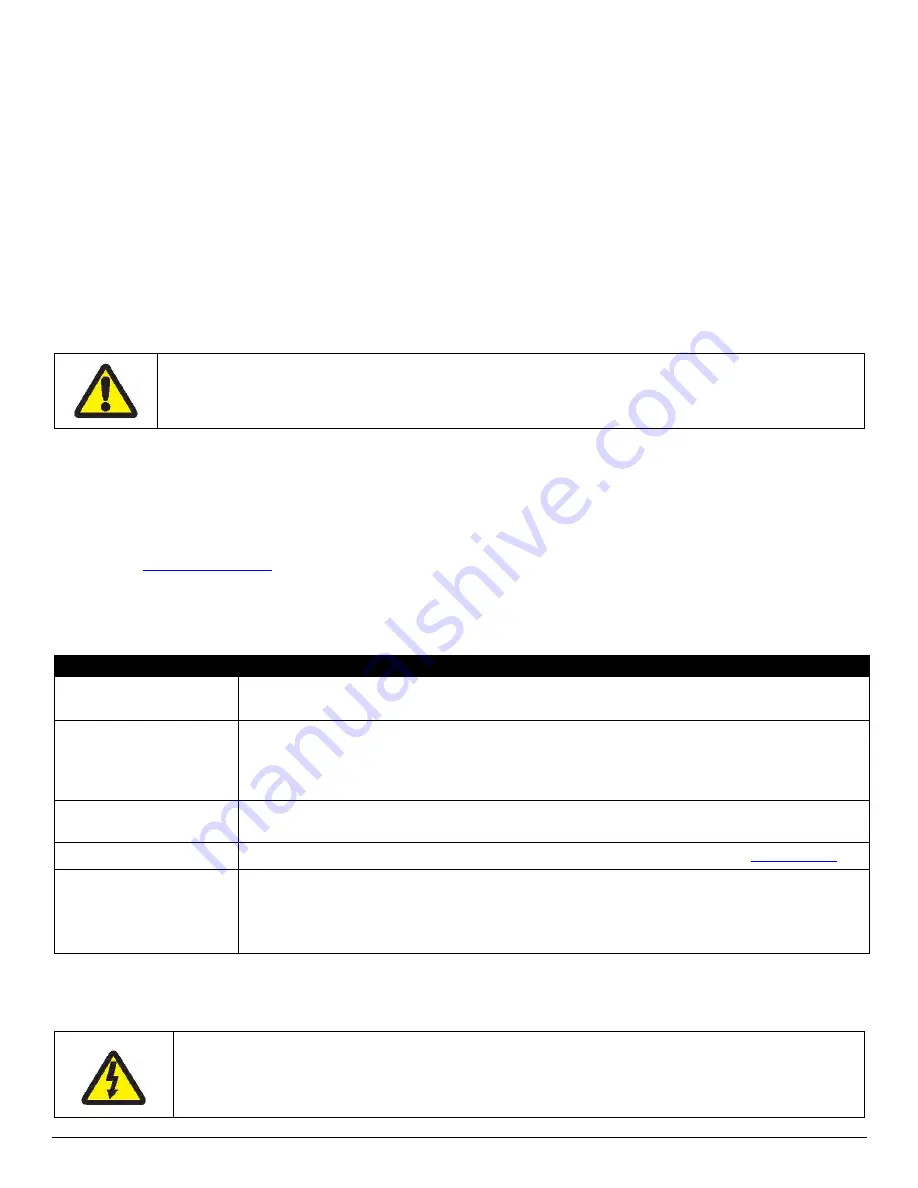
18
4.4 Battery and Safety Information
The printer is powered by a 7.4V Li-Ion battery cartridge.
§
Charging time is approximately 3.0 hours.
§
Remove the battery from the printer when storing the printer for long periods of time.
§
The battery storage temperature is 40°F to 104°F (4°C to 40°C). Do not store a fully
charged battery at temperatures exceeding 104°F (40°C) for long periods of time – the
battery may permanently lose charge capacity.
§
The recommended temperature for charging is 68°F (20°C) to 77°F (25°C).
§
Be sure to use a fully charged battery for battery intensive printing sessions. Certain
operations (for example, printing receipts with many bar codes and graphics) drain the
battery more quickly than in other cases.
§
Dispose of the battery according to local regulations.
Do not throw in trash.
Do not disassemble, short circuit, heat above 80°C, or incinerate. The battery may
explode.
4.5 Recycling your Batteries
The Rechargeable Battery Recycling Corporation (RBRC) is a non-profit organization created to
promote recycling of rechargeable batteries. For more information on recycling batteries in your
area, visit
www.rbrc.org
.
4.6 Troubleshooting
Problem
Action
Does not feed paper
or has a paper jam
§
Remove any jammed supply.
§
Reload paper supply.
Does not print
§
Check or replace the printer’s battery.
§
Make sure the paper supply is loaded correctly, not backwards.
§
Verify communication between the host device and the printer by
disconnecting the communication cable and performing a printer self test.
Light printing
§
Check or recharge the battery.
§
Adjust the print contrast through the print application.
Voids in printing
§
Clean the print head following the cleaning instruction listed in
Section 4.1
.
Red (Error) LED on
§
Check that the paper roll has not been depleted.
§
Error reading MCR
§
After extended printing, print head may be hot; printer will pause before
resuming printing.
If the problem persists, please contact Datamax-O’Neil Technical Support. Support contact
information is listed in Section 6 of this manual.
Other than routine cleaning and other maintenance described in Section 4, the printer
is not intended to be serviced by the user. It must be returned to an Authorized
Service Center. Under no circumstances should the user attempt to disassemble the
printer.






































