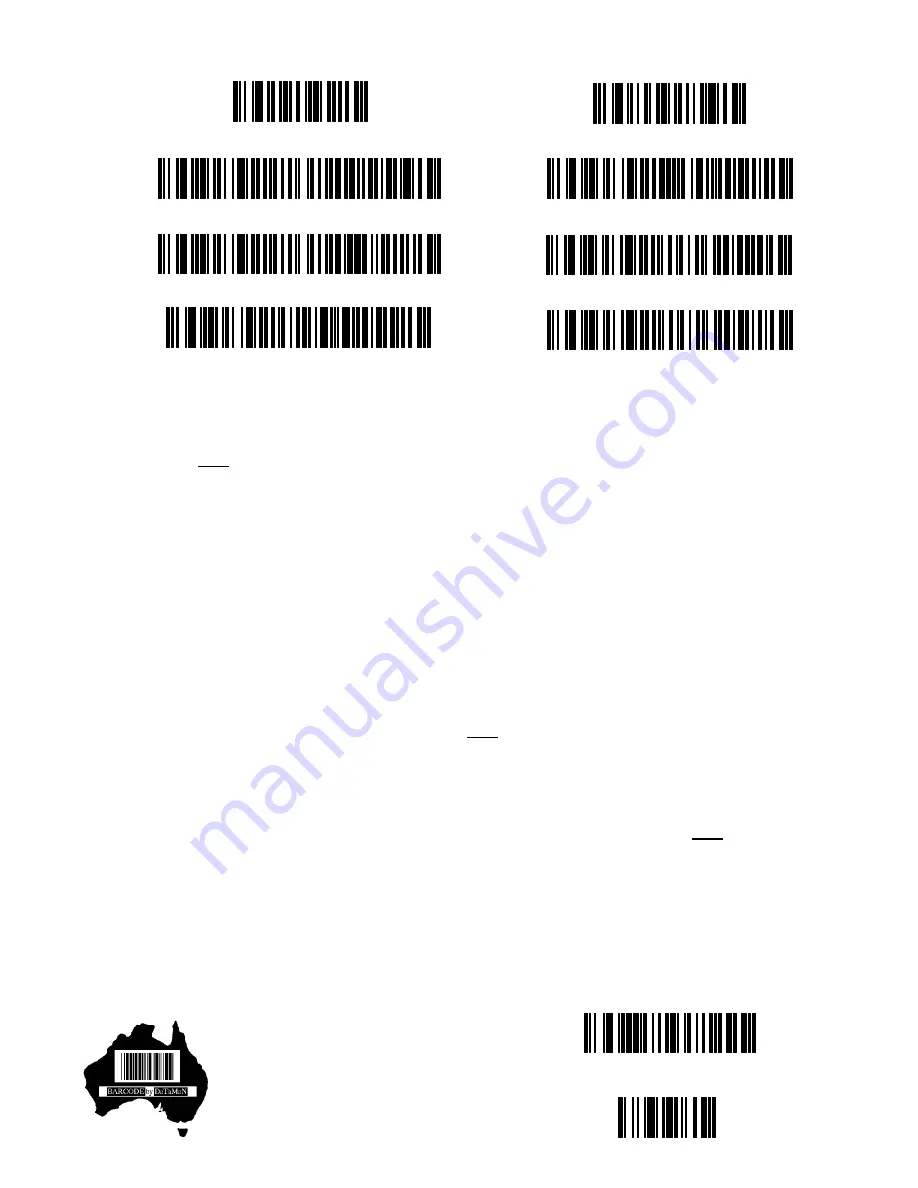
DATAMAN ROV-MS2200 Standard Setup Control Chart
Return to Factory Setting
Download Delay Setting 1
Download Delay Setting 2
Set Prefix (STX), 0
In order to prepare the ROV MS2200 to operate on the Microvision USB S-Cable that has been set to Kbd/HID mode
the above command bar codes must be used to initialise the ROV and set it to the required configuration.
Firstly scan the "Return to Factory Setting" bar code at the top of the left hand column to effectively return the ROV to
default. Next scan ONE only of the Download Delay bar codes.
Selecting the appropriate download delay for your program can be done by choosing to scan one of the above (2)
Download Delay bar codes. Initially use Delay Setting 1 (500 ms), this should be adequate for most applications.
Download Delay Setting 1 = 500 Milliseconds Download Delay Setting 2 = 1100 Milliseconds
Scan "Set DecodeSupps, False" bar code to prevent reading any supplimentary bar codes when scanning ISBN's for
SCIS.
Finally scan the "Set Prefix (STX), 0" bar code to avoid unwanted commands being accepted.
The remaining bar codes in the second column dictate how the ROV behaves when used for batch mode data
downloads. If the "Auto Download ON" (Default) is chosen then the ROV will automatically download all bar codes
stored in it's memory as soon as it is reconnected to it's cable.
If the "Auto Download OFF" is chosen then the ROV will NOT automatically download the bar codes stored in it's
memory when it is reconnected to it's cable. Instead the "DownLoad Batch Data" command bar code will need to be
scanned to initiate the download once the ROV has been reconnected to it's cable.
**** The "Undelete Batch Data" command can be used to recover the previously downloaded batch of data so that the
data can be downloaded again. For this command to work however, the "Undelete Batch Data" command bar code
must be scanned immediately after a previous download of data and with the ROV untethered ie: NOT connected to the
USB cable.
If you wish to immediately resend the previously downloaded data, firstly disconnect the ROV from the USB cable, scan
the command bar code "Undelete Batch Data" then reconnect the ROV to the cable and scan the "DownLoad Batch
Data" command bar code to resend the data.
DaTaMaN Barcode Systems
Tel:- 088 322 7675
Fax:- 088 322 7288
P.O. Box 855
Happy Valley S.A. 5159
Email:- [email protected]
Web:- www.datamanbarcode.com.au
Auto Download OFF
Auto Download ON
DownLoad Batch Data
****
UnDelete Batch Data
Clear Stored Data
Set DecodeSupps, False







