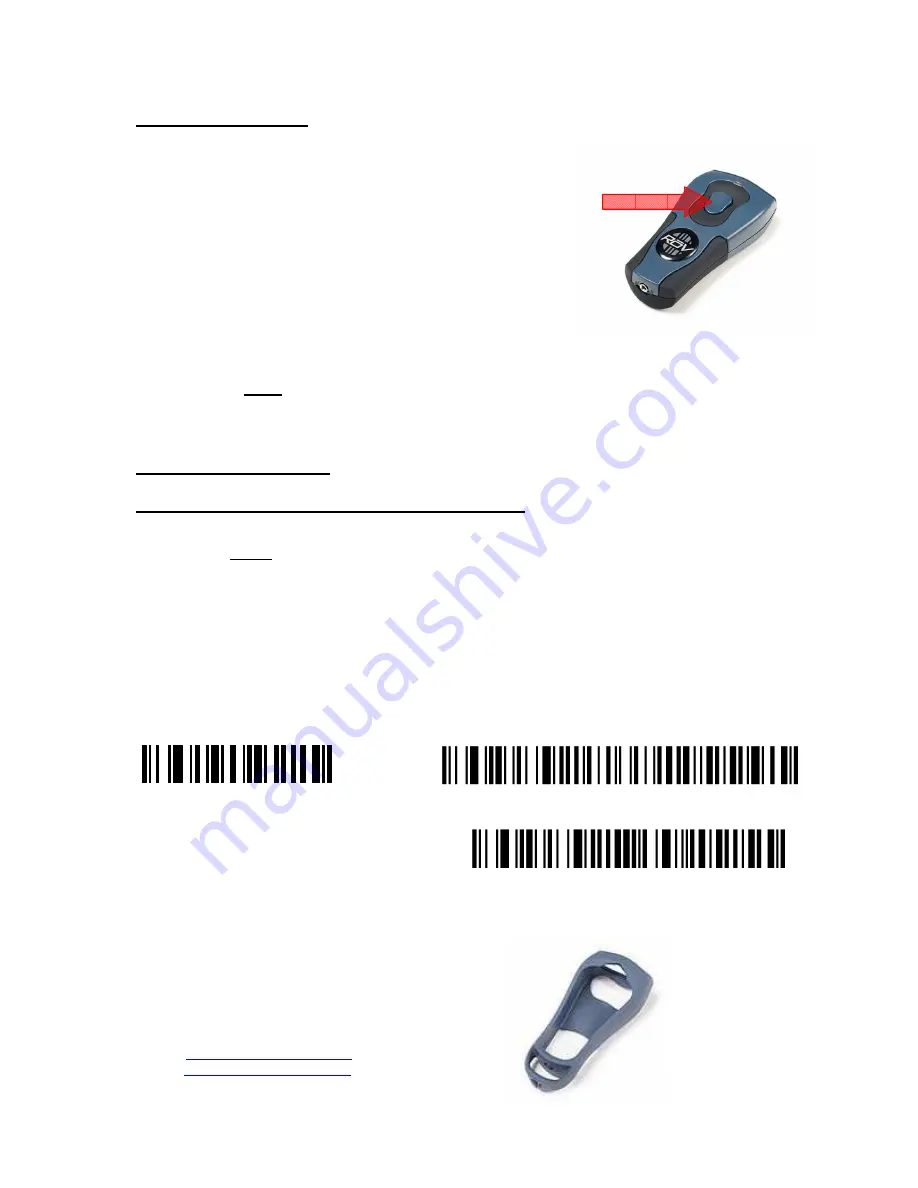
TO BEGIN SCANNING
1. Point the scanner at the bar code to be read.
2. Press and hold the Scan button and make sure that the red laser
line appears.
3. Aim the laser line so that it crosses the entire bar code. The scanner
beeps and the LED indicator flashes when the scan is successful.
4. When you hear the scanner beep, or see the LED indicator flash,
release the Scan button.
5. If the scanner is already connected to the host computer the bar code data is immediately transmitted
to the host computer.
6. If the scanner is not connected to the host computer the ROV enters into batch mode and every bar
code that is scanned is stored in the ROV’s non-volatile memory and can be downloaded later.
7. If the ROV has been preset for “Auto Download ON” then all bar codes stored in non-volatile memory
will be transmitted to the host computer immediately upon reconnecting the scanner to the interface cable
that must already be attached to the host computer.
The following information should be noted
If the ROV has been preset for “Auto Download ON” then the USB interface cable must be attached to the
host computer before the ROV scanner is connected to achieve a successful data download from batch
mode. If the interface cable is attached to the ROV scanner prior to connecting to the host computer the
data will not be automatically downloaded. If the ROV has been preset for “Auto Download OFF” then
data downloading is controlled by scanning the “Download Batch Data” command bar code located on the
separately supplied Bar Code Control Chart.
Scanner Battery Information
The scanner was designed for maximum battery life. With three fresh
AAA
alkaline batteries the scanner
should deliver 24,000+ scans, or roughly 100-scans / day for 12 months. The ROV MS220-BT Cordless
Scanner, with three fresh
AAA
alkaline batteries, should deliver 16,000+ scans, or about 100-scans / day
for 8 months.
Dataman Barcode Systems
P.O. Box 855
Happy Valley, S.A. 5159
Australia
Tel:-
088 322 7675 Int Tel:- +(618) 8322 7675
Fax:- 088 322 7288 Int Fax:- +(618) 8322 7288
E-mail:-
Web:-
www.datamanbarcode.com.au
ROV Santoprene Boot
Protection from accidental
knocks and drops.
Also used as cable restraint
ROV Set Prefix (STX) False
ROV Download Delay 500 Milliseconds
RFS (Restore Factory Settings)







